Connect can produce barcode labels based on the unique article code given to your articles in the active stock tree.
Click on and highlight the article(s) you wish to print barcodes for (in the left hand panel of the Stock window).
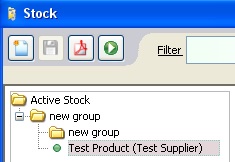
Click ‘File’ in the windows menu bar in the top left hand corner of the Connect Window.
![]()
Choose ‘Print Labels’ from the drop down list. The ‘Label Printing Options’ window will appear.
![]()
Choose to select the circle for ‘All Visible Rows’ or ‘Only Selected Rows’.
![]()
Using the down arrow to the right of the field labelled ‘Which Labels?’
Choose the correct labels and size.
![]()
Click on the circle to the left of one of the possible options under the heading of ‘How Many’. This will allow you to choose the number of labels to print.
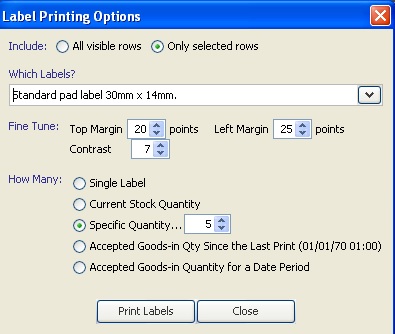
Click on the button labelled Print Labels.
![]()
The barcodes will print onto labels from your label printer.
[su_divider]
