There maybe many situations where you would like to apply a manual discount at the Till. You can do this in two forms.
- Line Level Discount – This allows you to apply discount to one or more items individually within a transaction.
- Transaction Level Discount – This applies a set discount to the whole transaction total.
Line Level Discount
With your products added to the transaction, highlight the line you wish to perform a discount on.
Here you will see Tree has a Unit Price of 50.00 and in this example we will make this 40.00.
In the price bar it will currently show 0 00.
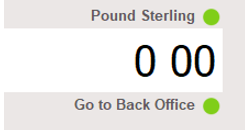
Type 40 00 into this.
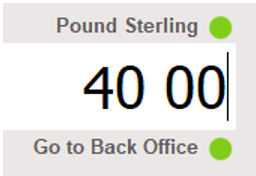
Now you will need to hit the Percent key.

You will now be presented with a menu offering you the various types of Line Discount available.
In this example we wanted to make the price 40 00 so we would click Make the line price £40.00.
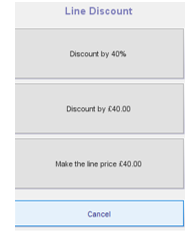
You must now select a reason for reference of why the discount is being applied.
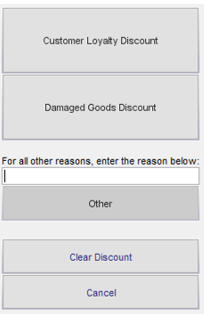
You will now see the line discount has changed the product from £50.00 to £40.00 and has automatically subtracted £10.00 from the product and overall total.

[su_divider]
Transaction Level Discount
First you add your line(s) to your transaction.

Now you need to press the Sub key.
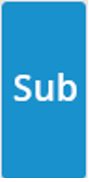
For this example, we will discount the above transaction by 50 percent.
In the price bar it will currently show 0 00.
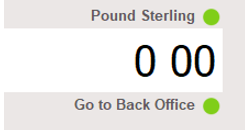
Type in 50 00.
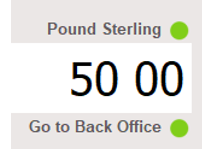
Now you will need to hit the Percent key.

You will now be presented with a menu offering you the various types of Transaction Discount available.
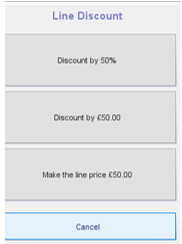
In this example we will press to Discount by 50%.
You must now select a reason for reference of why the discount is being applied.
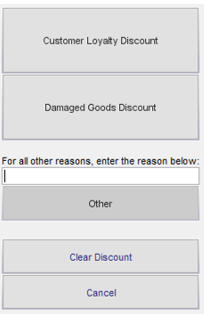
You will now see in the pricing information bar that a 50 percent discount has been applied to the whole transaction based upon the discount reason selected.

[su_divider]

