This helpsheet covers some hints and tips on using receipts and gift receipts on Connect.
Allow Printing of Gift Receipts
Go To Back Office.
![]()
Click on “Tools” and then “Configure”.
![]()
Open “Security” and click on “Allow Printing of Gift Receipts”.
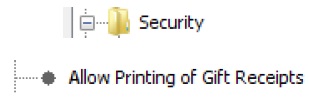
Set this to “Y”.
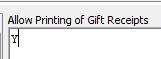
Restart Connect.
[su_divider]
Printing a Gift Receipt with a Transaction
On the Till screen add the articles into a transaction either by scanning or clicking on “ALU”.

Add a customer if required using “CLU”.

Ask the customer if they wish to have a gift receipt for their purchase.
When taking payment double click on the payment method button “Cash” or “Card”.
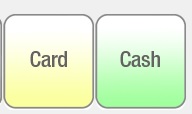
A normal receipt will print followed by a gift receipt.
[su_divider]
Printing a Gift Receipt after Transaction
On the Till screen bring up the transaction by double clicking from the preview window for typing the R number into the “000” field.
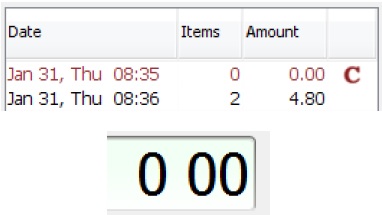
Click on “Opt” button.
![]()
Click on “Print gift receipt”.
![]()
This will print out a gift receipt to provide to the customer.
[su_divider]
Ask Before Printing Receipt Settings
Go To Back Office.
![]()
Click on “Tools” and then “Configure”.
![]()
Within “Receipt Printer Settings” click on “Ask Before Printing Receipt”.
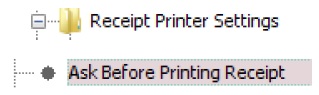
Set this to “Y”.
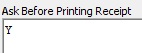
Restart Connect.
Then when taking the next transaction a pop up window will display. Saying “Print Receipt” and “No Receipt”.
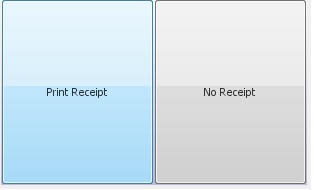
Select the relevant option.
[su_divider]
