Processing Returns
No retailer wants to perform refunds but in some cases it is vital to ensure Customer Goodwill or Trading Laws. Returns policies vary from Company to Company. This decision should include whether to return the value of the returned product in the form of:
● Cash
● Card
● Gift Voucher (Credit Note) or
● Exchange products.
This document details the following ways in which to process returns within Connect:
● Processing Returns using Connect Till Receipts
● How to return multiple products
● How to return a single product
● Processing Returns without a Connect Till Receipt
● Products not on the stock tree
● Options for refunding values
●Cash
●Card
●Gift Voucher (Credit Note)
●Exchange of Goods
●On Account Customers
[su_divider]
Returns using Connect Till Receipts
At the Till, scan the Customers receipt.
Every Connect receipt has a unique barcode. If for some reason the barcode does not scan, enter the R0000XXX number that appears under the barcode.
The details of the products purchased will appear in the Transaction Window.
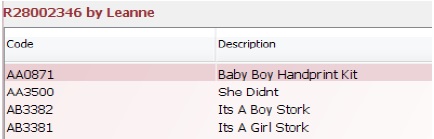
[su_divider]
How to Return Multiple Products
Click on the button labelled ‘Sub’ (Sub Total). The highlight line will disappear.
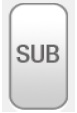
Click on the button labelled ‘Rtn’ (Return).

A ‘Confirm Action’ window will appear. If you wish to return multiple products on the sale, click on the button labelled ‘Yes’. If you only wish to return one product click on the button labelled ‘No’ and follow steps 10 to 13.
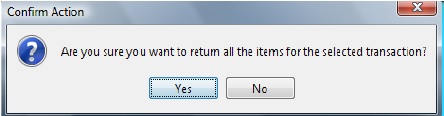
All items will appear in the Transaction Window prefixed by the word ‘Return:’.
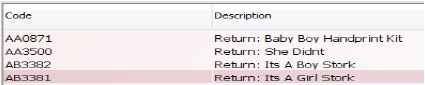
Highlight any line you wish to remove, Click on the button labelled ‘Clr’ (Clear).

The line highlit will now be removed from the transaction window.

Below the transaction window you will be shown the value that is owing to the customer (negative value).
![]()
[su_divider]
How to Return a Single Product
In the transaction window click on the product that you wish to return. This line will now be highlighted.
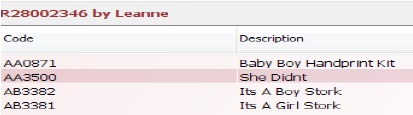
Click on the button labelled ‘Rtn’ (Return).

The items highlit will appear in the Transaction Window prefixed by the word ‘Return:’.

Below the transaction window you will be shown the value that is owing to the customer (negative value).
![]()
[su_divider]
Returns without Connect Till Receipts
Click on the button labelled ‘Rtn’ (Return).

A negative sign will appear in the Transaction Entry field.
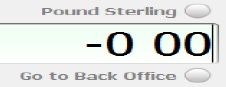
Click on the button labelled ‘1’ on the number pad.

Click on the button labelled ‘*’ on the number pad.

Identify the product by:
● Scanning the product barcode.
● Entering the Connect Article Code.
● Click on the button labelled ‘ALU’ and choose the product from the Stock Tree.
The product will appear in the Transaction window prefixed by the word ‘Return:’.
[su_divider]
Products not on Existing Stock Tree or Originally Sold on a Hotkey
Enter the value of the product into the Transaction Entry Field.
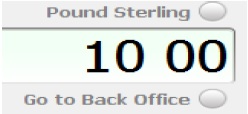
Click on the button labelled ‘HOT’.

Select a Category from the selection of Hot Keys.
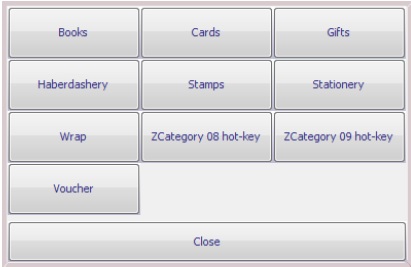
A line labelled ‘Return: Category’ will appear in the transaction window.
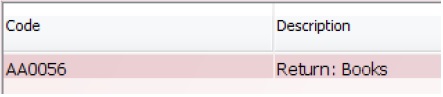
Note: The product(s) returned using a Hot Key will now need to be created on the Stock Tree and the stock quantity added via Goods In using the reason code of Customer Return.
[su_divider]
Options for Refunding Values
Refunding Cash
Click on the button labelled ‘Cash’.
The cash drawer will open enabling you to remove monies.
Refunding to Card
● Using integrated chip and pin.
● Using external chip and pin.
● Click on the button labelled ‘Card’; follow the instructions given using Ocius.
● Create a refund on the external chip and pin machine. When authorisation is received click on the button labelled ‘Card’ on the till.
Production of a Gift Voucher (Credit Note)
Enter a value equal to the Amount Due shown below the transaction window.
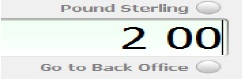
Click on the button labelled ‘HOT’.

Click on the button labelled ‘Voucher’ from the selection of Hot Keys.

An additional line labelled Voucher will appear in the transaction window.
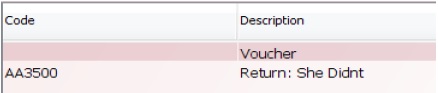
The total Amount Due shown below the transaction window will now show £0.00.
![]()
Click on the button labelled ‘Cash’. A receipt will be produced followed by a Gift Voucher.
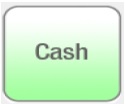
Exchange of Goods
Scan the barcode on the exchanged product(s), enter the Article Code or use Article Look Up (ALU) to add a product from the Stock Tree.
The product(s) will appear in the sales transaction window. The Amount Due under the sales transaction window will show either a positive or negative value.
Positive Amount Due
This is the value due from the customer.
Negative Amount Due
This is the value owed to the customer. Follow steps above if your wish to return the value in Cash, Card or in the form of a Gift Voucher.
[su_divider]
On Account Customers
Customers who have an outstanding balance (On Account)
Click on the button labelled ‘On Account’.
The value of monies outstanding from the Customer will be reduced by the returned value.
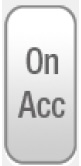
[su_divider]
