From the Till front, there are two different types of selling modes from within Connect.
- Active Stock/Over Counter – Used for sales in shop.
- Active Stock/Sales Order – Used for Customer not present/Telephone orders.
Changing Between the Two Modes
From the Till front you will see the grey pricing bar and it will display what mode you are currently in.
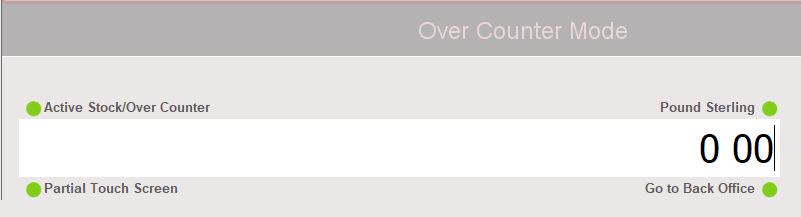
To change mode you will need to press the circle next to Active Stock/Whichever mode you are currently in. You must perform this at the start of the transaction and not partway through.

You will now be presented with a window to select which mode you wish to enter.
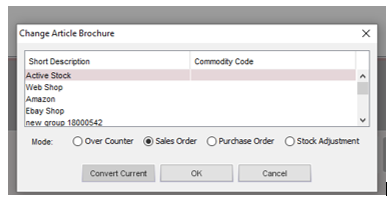
Once you have selected either Over Counter or Sales Order, press OK.
You will now have some new buttons showing on screen below the grey pricing bar.
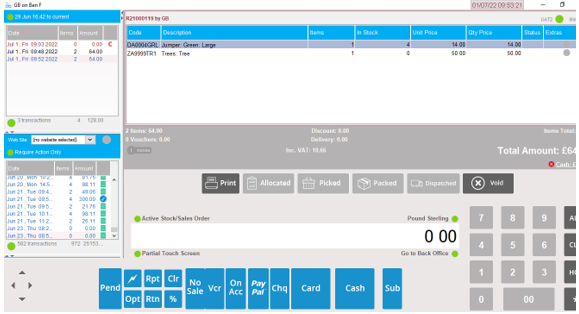
At each relevant stage of the Sales Order, you can mark the transaction off as applicable.
- Print: This will look to print your order to your printer.
- Allocated: This will reserve the stock for your current order.
- Picked: Mark this once you have picked your items off of your order.
- Dispatched: Complete the last stage on your order once you have posted the item(s) to the customer. At this point the stock is fully deducted and cleared from allocation.
- Void: If the customer cancels the order or you no longer wish to proceed you can select Void to cancel the order.
[su_divider]
