Linked Products
The linked products feature in Connect enables you to visually advertise to your web customer that the
product that they are looking at has:
● matching items, or
● co-ordinated products, or
● products that need to be purchased together.
Example products which could be linked:
1. A pushchair is purchased in separate parts; chassis and car seat.
2. A necklace has matching bracelet and earrings.
In both examples, each product would be created on the Stock Tree separately so that they can be sold
individually. If a customer was in your shop you would automatically advise the customer of the two
matching products. On the web however a visual notification is needed to the customer. With linked
products, when a customer reviews a product all other linked products will be shown under the title of
‘Related Products’. This is a great way of upselling and ensuring that the customer is informed.
Please note: There is a limit of 10 linked products
How to create linked products
From the Back Office click on the button labelled ‘Web Brochure’. Ensure that the products that you wish to link are on the ‘Web Brochure’.
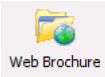
The Web Brochure window will appear. Click and highlight the product (in the Stock Tree) to which you wish to add linked products.
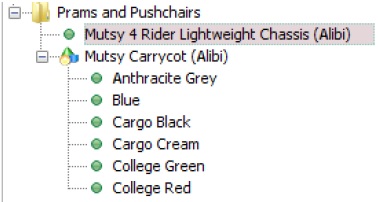
Linked Products tab appears at the bottom of the right hand section of the window.
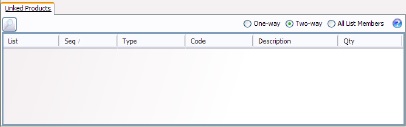
Click on the tab labelled ‘Linked Products’.
![]()
The ‘Report Mode’ pop up window will appear. This window will list all products on your web brochure.
Expand the groups to identify the products which you wish to link.
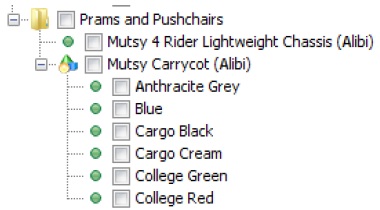
Click in the checkboxes to the left of each product you wish to link.
You have the ability to check the boxes against individual products, particular options or select whole groups of products.
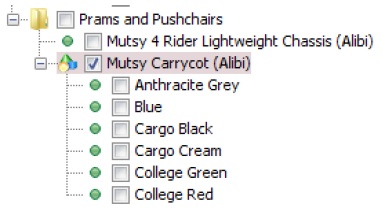
Click on the button labelled ‘Apply’ at the bottom of the window.
![]()
The Report Mode window will close and you will see that all the products that you have selected will appear in a list in the section labelled ‘Linked Products’.
Double clicking on any product in the list will enable you to view that product.
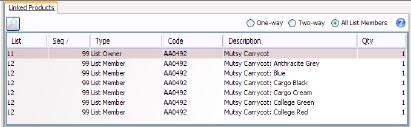
One-way shows all products that this product links to. This is the narrowest type of link. Two-way additionally shows all products that link to that product.
All List Members additionally shows any members of any lists that this product is a member of. This is the broadest type of link.
![]()
Each product is now linked together and once uploaded to your Website will enable a section labelled ‘Related Products’ to appear against these products.
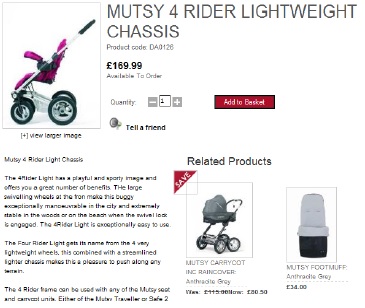
When a web customer clicks on the product in the section ‘Related Products’ they will be taken to that product.
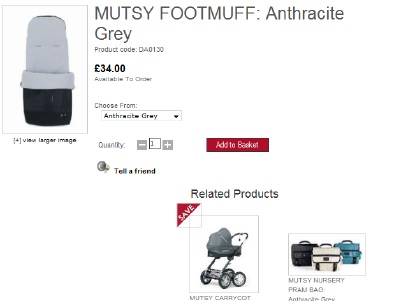
[su_divider]
