‘New’
To create a new page within your website.

‘New with template’
To create a new page within your website based on a page already created.
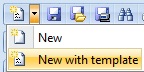
‘Save’
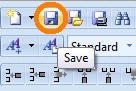
‘Save As’

‘Search’
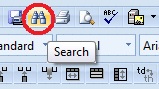
‘Print’

‘Print Preview’
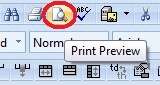
‘Spell Checker’
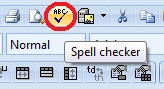
‘Upload’
Upload images or documents for use within your website however we suggest using the file uploader detailed later on in this document.
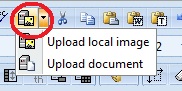
‘Cut’, ‘Copy’ and ‘Paste’ functions are not enabled due to security reasons.
‘Undo’ and ‘Redo’
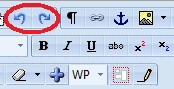
‘Display Special Characters’
Show paragraph marks and other hidden formatting symbols in text.
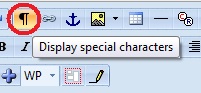
‘Insert Link’
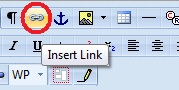
‘Insert Anchor’
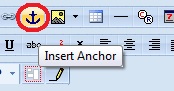
‘Insert Image’
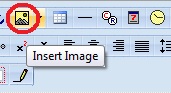
‘Insert Table’
Insert a table of up to 7 rows and 7 columns
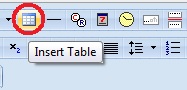
‘Insert Rule’
Insert a horizontal line in your page.
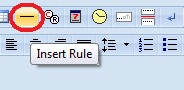
‘Insert Special Characters’
Use characters such as
![]()
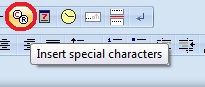
‘Insert Date’ or ‘Insert Time’
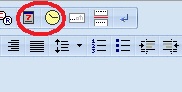
‘Insert Page Break’ or ‘Insert Paragraph’
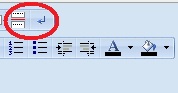
Change the style, format, font type and font size.
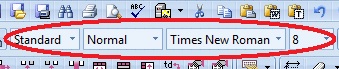
Make text bold, italic or underlined.
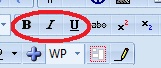
‘Superscript’ or ‘Subscript’ text on your page.
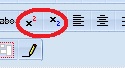
Justify text left, centre, right or full.
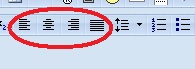
‘Line Spacing’
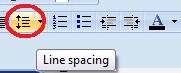
Number or bullet lists.
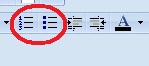
‘Indent’ or ‘Out dent’
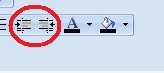
Change the colour of text or the page background.
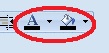
Table formatting tools.
Hover over the icons to see what each of them can do.
![]()
‘Remove Format’
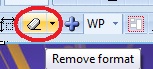
‘Select All’
![]()
‘Set Non-editable’
![]()
[su_divider]
