This guide describes the main stages of how to carry out a manual stock take so you can create accurate levels of stock.
1. At your main site (e.g. site 1) you will need to carry out a stock take where members of staff record how many items of stock you have.
2. To do a stock take you will need to go into the Back Office, and go into to the Active Stock Tree.
Click on an article in your ‘Active Stock Tree’.
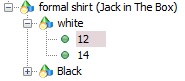
Select ‘Stocktake’ mode at the bottom of the Active Stock Tree.
![]()
Enter in the stock quantities and then hit ‘ENTER’ on your keyboard.
There is no need to save the quantity.
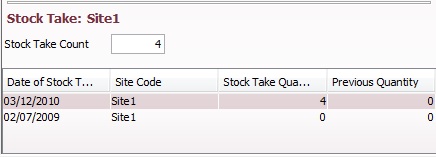
Please note, Intelligent Retail do not advise you process more than one stocktake on a product each day.
Should an error be made whilst processing a stocktake, in order to correct the value, perform a Goods -in or Goods-out movement as a ‘Correction’ for the difference between the figure you have entered and the correct figure.
Alternatively, Make a note to perform another stocktake to the correct amount the next day.
[su_divider]
