Label Printer Light
What is the status light telling you?
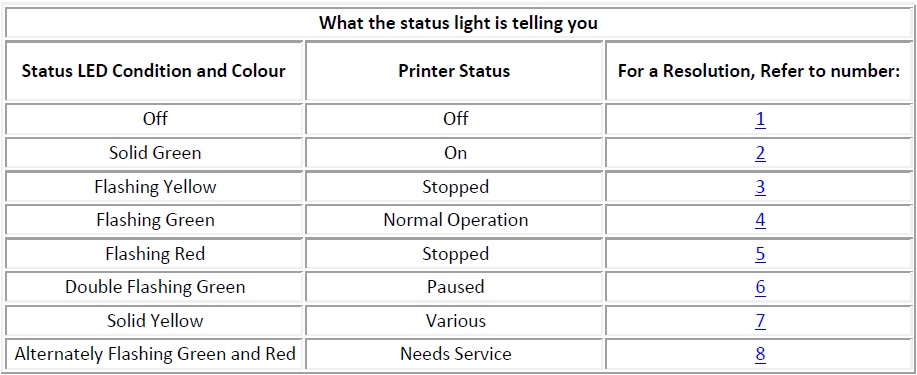
[su_divider]
Resolutions
1. The printer is not receiving power.
- Have you turned on the printer power?
- Check power connections from the wall outlet to the power supply and from the power supply to the printer.
2. The printer is on and in an idle state.
- No action necessary
3. The printer has failed its power on self-test (POST)
- If this error occurs right after you turn on the printer, restart the printer by turning it off and turning it back on, may be an RMA
There is a shortage of memory.
- If this error occurs after you have been printing, turn the printer power off and on. Then, resume printing.
4. The printer is receiving data.
- As soon as all of the data has been received, the status LED will turn green; then, the printer will automatically resume operation.
- May need to press the feed button
5. Either the media or ribbon is out.
- Load a roll of media, then, press the feed button to resume printing.
- Load a roll of ribbon, then, press the feed button to resume printing.
The print head is open.
- Close the top cover. Then, press the feed button to resume printing.
6. The printer is paused.
- Press the feed button to resume printing.
7. The print head is under temperature
- Continue printing while the print head reaches the correct operating temperature.
The print head is over temperature.
- Printing will stop until the print head cools to an acceptable printing temperature. When it does, the printer will automatically resume operation.
8. FLASH memory is not programmed.
- RMA (Return)
[su_divider]
Not able to print labels and LED is Green?
Let’s see what we can do about that.
Could not communicate with label printer and please check the label printer connection
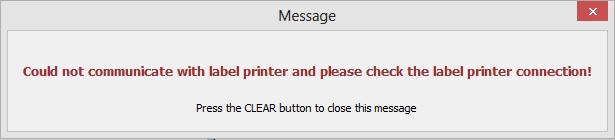
Navigate to ‘Devices and Printers’ if the printer is greyed out then there is a connection issue between the printer and PC, first thing to check will be the data cable (USB or Serial), if the printer appears correctly (not greyed out) skip to step 7

If the cable is connected correctly then you may need to check the ports my right clicking the printer and clicking ‘Printer Properties’ and selecting the port, if the printer appears correctly (not greyed out) skip to step 7
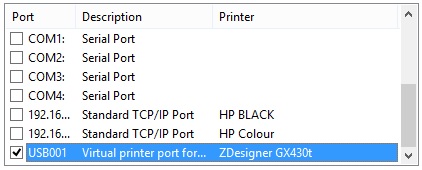
Serial: If you are using a serial port you will need to select the COM ports in order then apply the changes and try to print a test page under the ‘General Tab’
USB: If using USB select a free USB port (eg ‘USB001’). If you do not have any, close the window and right click the printer and select remove device then unplug the USB cable and reconnect and windows will reinstall the driver,
if the printer appears correctly (not greyed out) skip to step 7
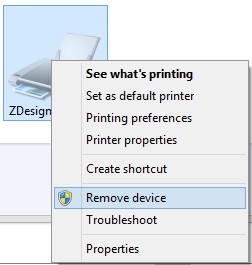
If printer is still greyed out then under ‘Devices and Printers’ right click the printer and select ‘Remove Device’ then highlight another printer and then select ‘Print Server Properties’ then select the ‘Drivers’ tab, select driver that corresponds to the printer and click ‘Remove’, if this does not delete then you may have to kill ‘explorer.exe’ then try again and restart ‘explorer.exe’, restart Windows and Install driver, if the printer appears correctly (not greyed out) skip to step 7
‘http://www.irconnect.co.uk/Download/zebrausbprinterdriver.exe’
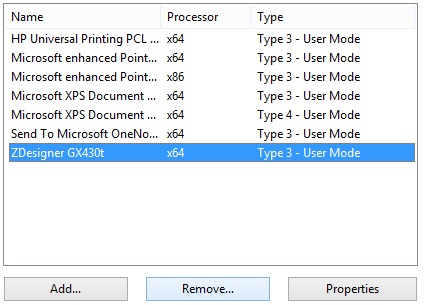
If printer is still not displaying there may be an issue with the printer or Windows, best to try printer on another system.

Printer if the printer appears correctly (not greyed out) skip to step 7Properties’ then select ‘Print Test Page’ the printer will print out a test page. You can now print from Connect

[su_divider]
Can print a test page but Connect still doesn’t print
Let’s check the configuration
Could not communicate with label printer and please check the label printer connection but you can print a test page
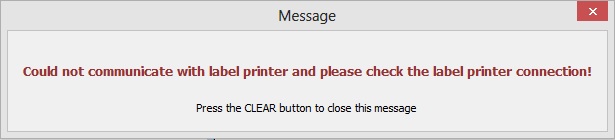
First we need to make sure we have the configuration set up correctly, go to Tools > Configure > Configuration > Label Printer Settings and Set:
Use Windows Printer ‘Y’
DPI ‘200’ or ‘300’ remember that the DPI is in the printer name eg GX430T is 300DPI and the GK420d is a 200DPI printer, you should now be able to print labels.
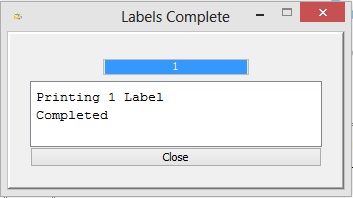
[su_divider]
Can now print but there is nothing on the Label
What should I check?
Blank Labels coming out of the Printer, but Connect is showing as print job has completed successfully.
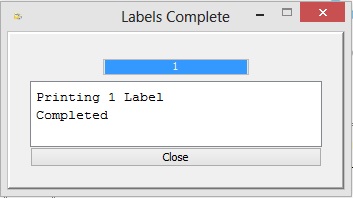
First thing to check is the type of labels, has the customer changed the labels? Have they purchased the correct type of label? If the customer has the barcode of the labels we can check our website and check in the article description that the labels to see if the labels are compatible with the printer, also check that the label format is the correct type, so if you are printing on a 200DPI printer the format shows 200DPI or the model number of the printer
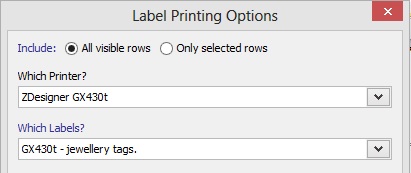
[su_divider]
I can see text on the label but isn’t displaying correctly
What should I check now?
All labels should print out with little or no adjustment to the margins. Ask the customer to measure the labels if they’re not sure. Trick here is to print the correct label format first time
![]()
If the printer is printing over two labels then the first thing to try would be a media sense, there are 3 ways to do this,
1.Press the feed button until only one label is pushed out
2.Press and hold the feed button and let the feed button flash once and then twice and the printer will push a few labels out
3.Run the Zebra Setup Utilities, select the printer, press the ‘Open Printer Tools’ button, click the ‘Action’ tab and select ‘Calibrate media then click ‘Send’.
http://www.zebra.com/content/dam/zebra/software/en/zsu-1191060.exe
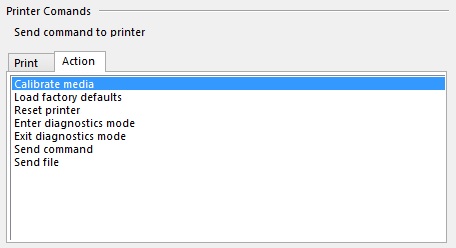
[su_divider]
Helpful Zebra Software
Drivers and Utils
Zebra Setup Utility
http://www.zebra.com/content/dam/zebra/software/en/zsu-1191060.exe
Zebra Drivers – For all printers
http://www.irconnect.co.uk/Download/zebrausbprinterdriver.exe’

[su_divider]
