The Health Check tool found in Connect can be used to check seven phases for the smooth running of your software. Use it whenever you like to check on your software status.
How to Run the Health Check Tool
To run the Health Check tool from the Back Office, select the icon at the top of the page, titled ‘Health Check’ or click on menu Help > Run Health Check

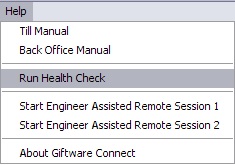
To run the Health Check tool from the Till, within the white bar type in IRTEST and press ‘ENTER’ on your keyboard. The Health Check window will then pop up and start running …
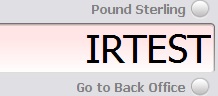
[su_divider]
Health Checks
The Health Check tool checks the following;
- Checking Internet Connection
- Checking Synchronisation Status
- Checking Configuration Files
- Checking Running Mode
- Checking Databases
- Checking Version
- Checking Synchronisation
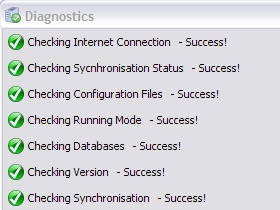
[su_divider]
Health Check Test Actions
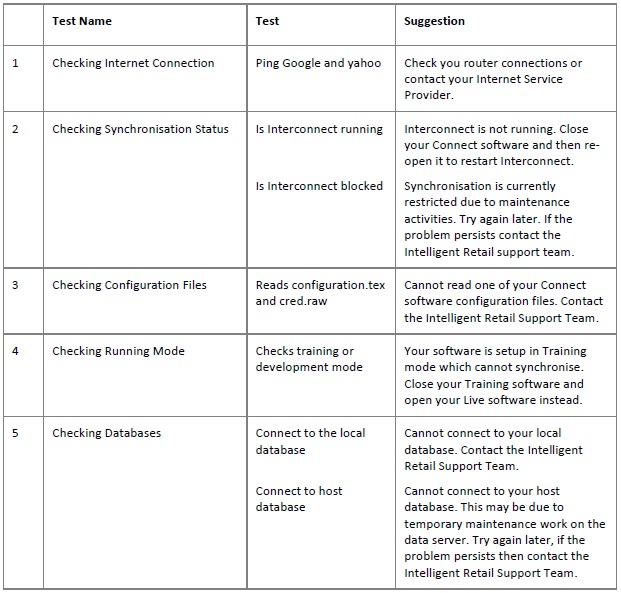
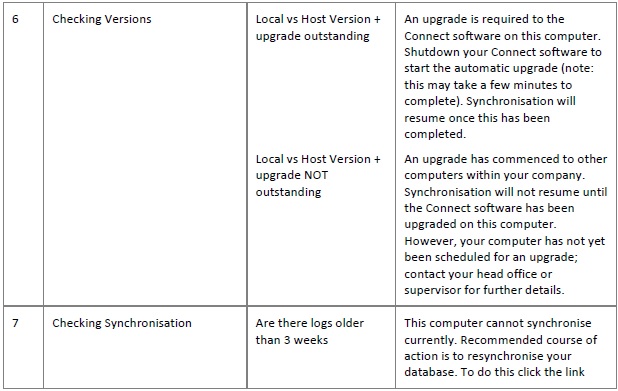
[su_divider]
Synchronisation
Once all the Health Check tests are carried out and have completed you will see a graph generate for each of your till/back office licenses. A bar is shown for each license you have installed and indicates how up-to-date your system synchronisation is, this is represented as a percentage complete.
For any Connect licenses that are lagging significantly behind, it is recommended that you run the Health Check utility on that computer to determine if there is a problem with the synchronisation process. If there is, then a course of action will be suggested accordingly.
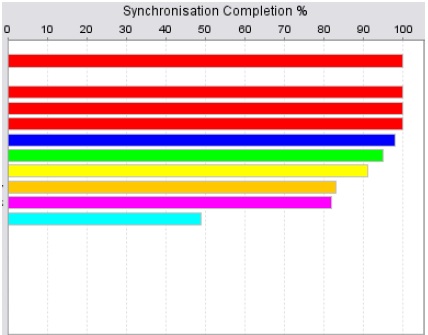
[su_divider]
