This help article will guide you through the process of creating fading banners on your website.
Locate the original image on the website you wish to replace. Take a note of its name and dimensions (In many browsers right-click to see ‘properties’). For example; One of Intelligent Retail’s Homepage banners is named ‘bannerhome1.jpg’ and is 960 x 500 pixels in size.
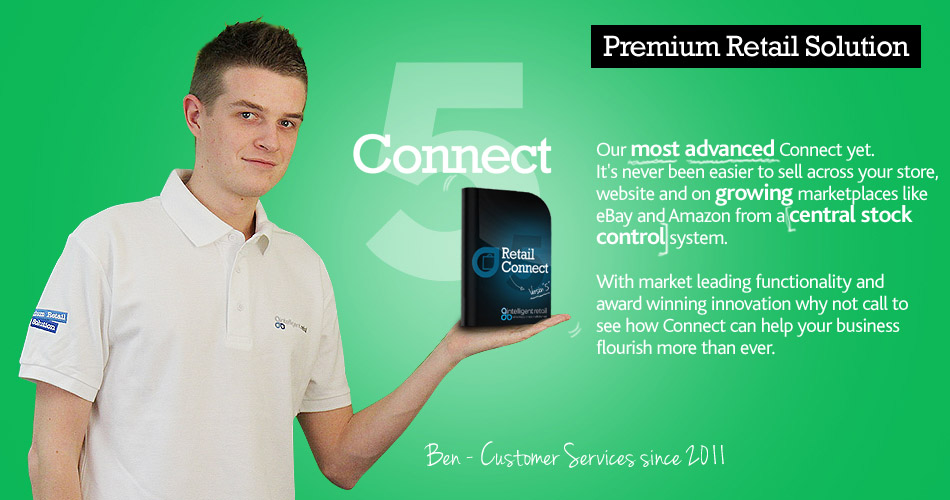
Create a new banner image using the same dimensions as the original banner. Save the banner using the same name as the original image.
For example;
Renaming: bannerhome1.jpg
New name: bannerhome2.jpg
When the image is ready to use login to the Website Management Area (Content Editor) via your website.
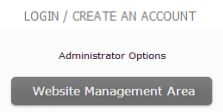
From the Website Management Area open the ‘File Uploading’ tab. Under ‘Upload an image file – click below’. Click ‘JumpLoader’. A window is displayed to browse for the image. Once the image has been selected hit the green arrow button to upload it to the website.
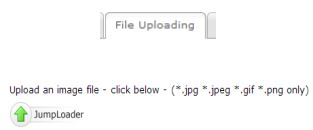
For replacement images go back to the ‘Page Editing’ tab, scroll to the bottom and click ‘Reload website’. Once the website has been reloaded the replacement banner will be displayed.
![]()
[su_divider]
For new banners, after using the ‘JumpLoader’ locate and access ‘bannerhome.html’ (listed in the Page Editing tab) Click ‘HTML’ at the foot of the page. Where the image name in the HTML is shown (example below) amend this to read the name given for the new banner image. This may be called something like bannerhome.6jpg Once this change has been made save the file, go back to the ‘Page Editing’ tab and re-load the website. Once the website has been reloaded the replacement banner will be displayed.
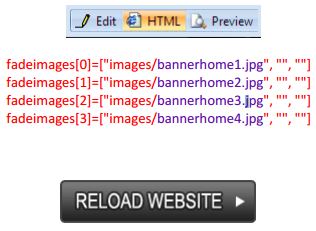
[su_divider]
To create links from your homepage banners to website categories log into the ‘Website Management Area’ and navigate to ‘bannerhome.html’. Click ‘HTML’ to add in the destination of the category you are linking to. (example shown opposite). Note: To find out the URL to set up your link you can click on the category page on your website and take the URL link provided in your address bar.
For example;
gifts.irc
Add this link into the HTML within the bannerhome.html file When the links have been added to ‘bannerhome.html’ save and go back to the ‘Page Editing’ tab. Reload the website. Once re-loaded the link will then be selectable on the banner image you have uploaded.
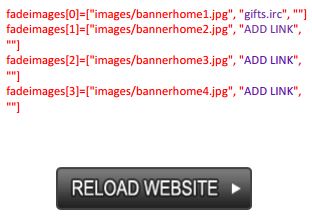
[su_divider]
