In this guide we will show you how to run a report that will deduct loyalty points and present all available vouchers on a report as opposed to printing them off as the customer earns them at transaction level.
NOTE: For this you must have the Customer Loyalty Scheme in place.
[su_divider]
Setting the Configuration to be able to Export Loyalty Points as a Report
Once you are sure you are running the Customer Loyalty Scheme, you will need to go into the Back Office and Go to Tools > Configure.
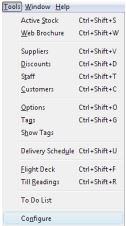
Locate and expand the ‘Global Till Preferences’ folder.
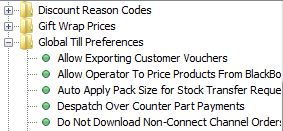
Highlight ‘Allow Exporting Customer Vouchers’ and set to either Y or Yes on the right hand side.

Close the window by pressing ‘OK’ and restart Connect for the change to take effect.
[su_divider]
Running the Export Customer Vouchers Report
When you would like to run the report, go into the Back Office and click on ‘Customers’.
![]()
You will now have an ‘Export Customer Vouchers’ button, click this.
![]()
A spreadsheet will now open with your results.

NOTE: As soon as the report is generated, all applicable customers will have their loyalty points adjusted. Make sure to save the report and issue the available vouchers as soon as possible.
A back up of the report will be saved in C:\IR Connect\Live\reports
[su_divider]
Example
A customer currently 78 loyalty points accrued and has the loyalty scheme set up with the following values;
Auto generate a voucher when points reach – 100.00
Points per pound on redeem – 100.00
Points per pound on sale – 1.00
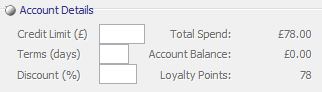
A sale takes place for £58 and takes the loyalty points from 78 to 136.
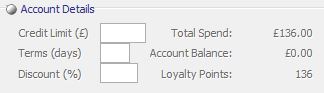
The report is now generated and we are left with 36 Loyalty points.
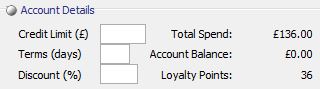
[su_divider]
