This guide will show you how you can merge duplicate accounts within Connect.
First you will need to make sure you are in the ‘Back Office’ of Connect and click the ‘Customer’ icon.
![]()
The ‘Customers’ window will now show where you can click on the ‘Merge Customers’ button.
![]()
You will now be presented with the ‘Merge Customers’ window and an on-screen instruction about selecting your primary customer to merge.
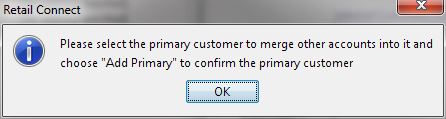
You will see in the below example that we have ‘Joe Bloggs’ and ‘Joe Bloggs Duplicate’.
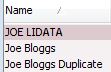
Select the account that you would like to select as primary and press ‘Add Primary’.

After pressing ‘OK’, you will now select your duplicate account(s) that you wish to merge into your primary and press ‘Add’.
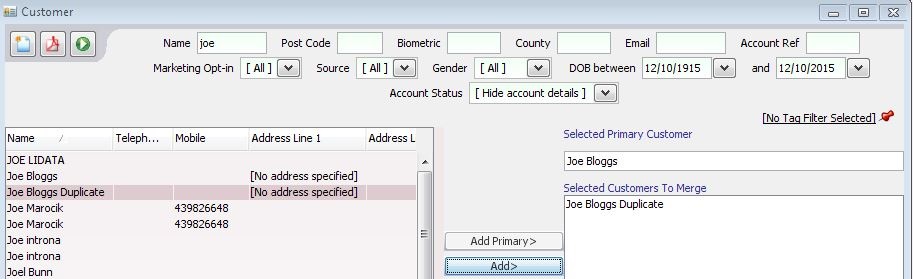
Once you have the customers you wish to merge, you will need to press the ‘Merge’ button.
![]()
You will now be presented with the ‘Confirm Merge Customers’ window where you will need to provide confirmation.
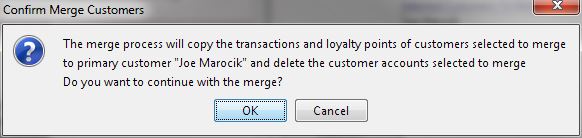
The window will disappear and the merge will now take place, press the ‘Play’ icon to refresh the customer window.
![]()
You should now notice that the duplication has been removed.
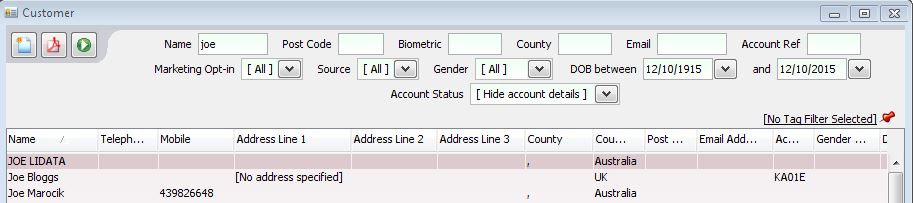
[su_divider]
