Reward Your Customers
This document describes, the settings for a Customer Loyalty Scheme which are configurable within the Connect Platform, how to show loyalty points on a till receipt and how to view the number of points a customer has accrued.
Where to find Customer Loyalty Settings
In Back Office, click on “Tools” in the Windows Menu Bar at the top of the window. Choose “Configure” from the drop down list.
The Systems Options window will appear.
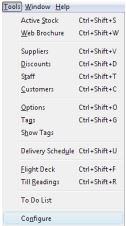
Click the “Preferences” tab.
![]()
Click on and expand the group labelled “Customer Loyalty”. You will be able to see four areas of the Connect Platform which you can control.
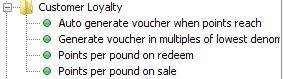
[su_divider]
How to Change Settings
Click on the Customer Loyalty setting you wish to change in the left hand window and make the appropriate changes in the right hand window.
The values given in the example below are to achieve the following;
Customers will accrue 1 point for each pound spent.
Customers will need to accrue 200 points before a voucher is produced.
Voucher produced will equal £20.
- Auto generate voucher when point reach.
Enter the value of points that a customer must reach before a voucher is produced in the right hand window e.g. 200. - Generate voucher in multiples of lowest denomination.
Used to determine whether you wish to print one single voucher at the total price or break down into multiples of the lowest denomination. - Points per pound on redeem.
Enter number of Points equal to £1 when redeemed for a voucher e.g. 10 = £1. - Points per pound on sale.
Enter number of points that will be accrued for every £1 spent e.g. 1.
[su_divider]
How to show Loyalty Points on a Till Receipt
Click on Tools in the Windows Menu Bar at the top of the Back Office window. Choose Configure from the drop down list. The Systems Options window will appear.
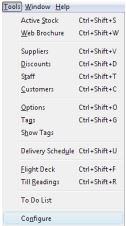
Click on the Configuration tab.
![]()
Click on and expand the group labelled Receipt Printer Personalisation/Receipt Options/Show Loyalty Points.
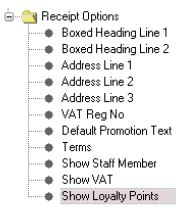
Set the value to “Y”, you may have to restart Connect for the setting to finalise.
[su_divider]
How to enable Customer Loyalty Scheme on the Till
Restart the Connect Software to enable the new Customer Loyalty Scheme at the Till. Customers can only accrue Loyalty Points if they are assigned to a Sales Transaction.
How to view accrued Loyalty Points
Click on Customers either in the Back Office or by pressing the CLU button on the till.
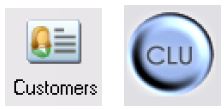
The Customers window will appear. Double click on a Customer from the list. This shows all selected customers’ details.
View the area labelled Account Details in the top right hand corner of the window. All accrued loyalty points are shown.
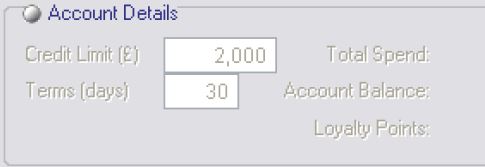
[su_divider]
Printing Vouchers in Lowest Denomination
By default, when enough points are accrued to print a voucher, Connect by default will print a single value for the total value. e.g. £50.
You may wish to print vouchers by the lowest denomination, in this example, you would get 5 x £10 vouchers. You can turn this setting on in the Back Office, by the following;
In Back Office, click on “Tools” in the Windows Menu Bar at the top of the window. Choose “Configure” from the drop down list.
The Systems Options window will appear.
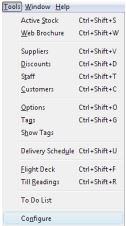
Click the “Preferences” tab.
![]()
Click on and expand the group labelled “Customer Loyalty”
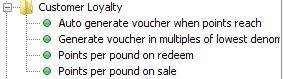
Change “Generate voucher in multiples of lowest denomination” to Y (or Yes).
Please restart Connect for the changes to take effect.
[su_divider]
