On the license that connects to Amazon go into the back office.
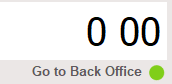
Select Tools and then Configure.
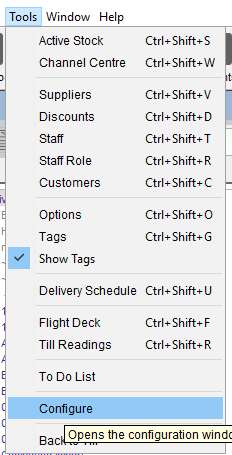
Select the Configuration tab and scroll down to the Amazon Integration settings. Click the ‘+’ icon.
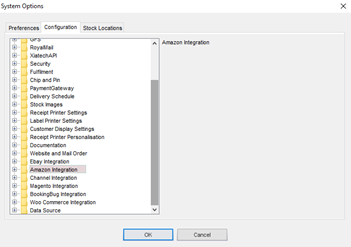
Select ‘Use Selling Partner API’ and change the setting to ‘Y’ and click the ‘Ok’ button at the bottom.

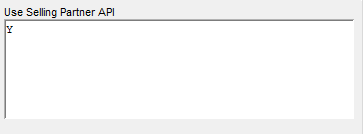
Open the Multichannel Centre. Highlight your Amazon tab and close it by clicking the top right-hand corner of the cross. Once the Amazon tab is closed, restart Connect.
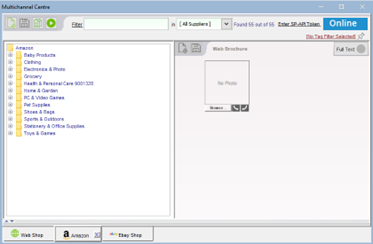
Once restarted return to the back office and re-open the Multichannel Centre. Select File > Open.

In the popup window select the ‘Amazon.xml’ file and click ‘Open’.
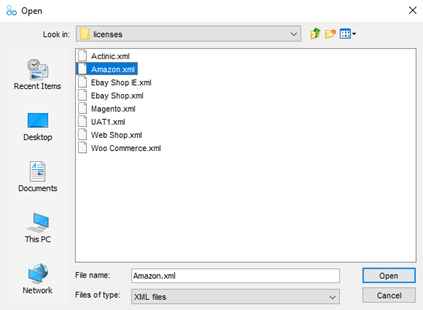
A popup will appear detailing that you are now being taken the Amazon SP-API page. Click ‘Yes’.
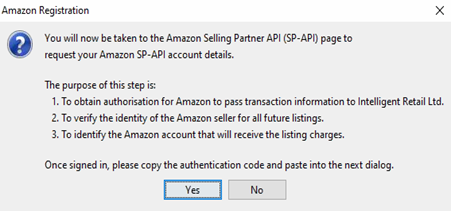
On the opened browser window login with your Amazon seller account details and click on ‘Authorise Amazon’.

Tick the check box and click ‘Confirm’.
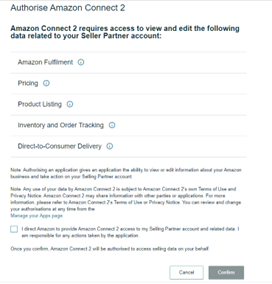
You will be returned to a browser page with an ‘Auth Code’.
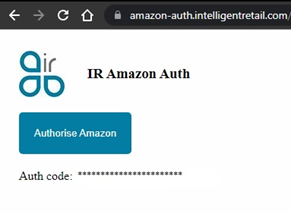
Highlight and copy the code. Paste the copied code into the field within Connect and press ‘Ok’. Close the web browser.

The popup will change to confirm the token has been saved successfully. Click ‘OK’.
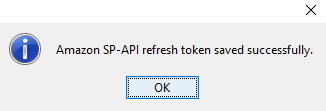
Restart Connect. The Amazon logo will return to the tab once Connect has been restarted.
![]()
