Using people counters Connect can help you work out your footfall and conversion rates.
Enable Footfall Entry
From the Back Office open ‘Tools’ then ‘Configure.
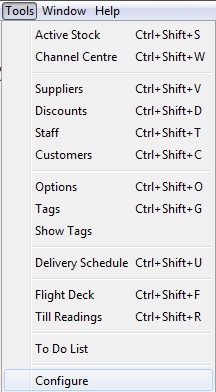
Select ‘Configuration’.
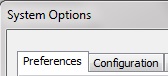
Open the ‘Till Preferences’ folder.
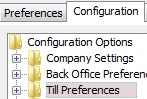
Open the ‘Till Readings’ folder.
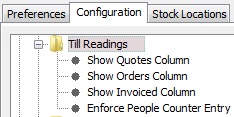
Select ‘Enforce People Counter Entry’ and enter ‘Y’ into the right hand side window.
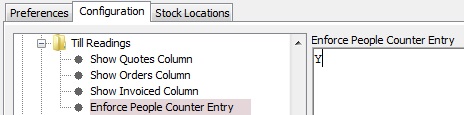
Click ‘OK’ and restart Connect.
![]()
[su_divider]
Starting The Session – Entering In People Counter Readings
At the start of session enter in the float declaration and the number of the people counter – this number must always be an even number and equal or greater than the last end session number of the people counter. It can be zero when you first start.
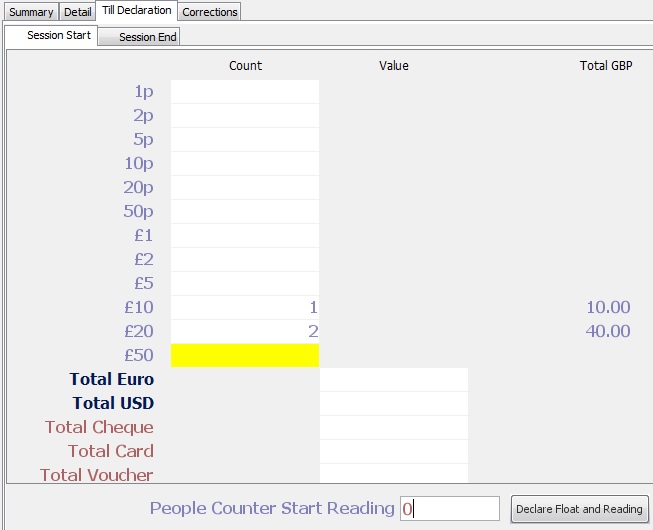
Click ‘Declare Float and Reading’.
![]()
Click ‘Yes’ to confirm the float declaration.
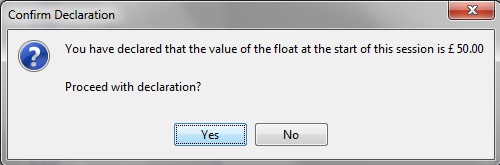
[su_divider]
Ending The Session – Entering In People Counter Readings
At the end of session enter in the till declaration and the number of the people counter – this number must always be an even number.
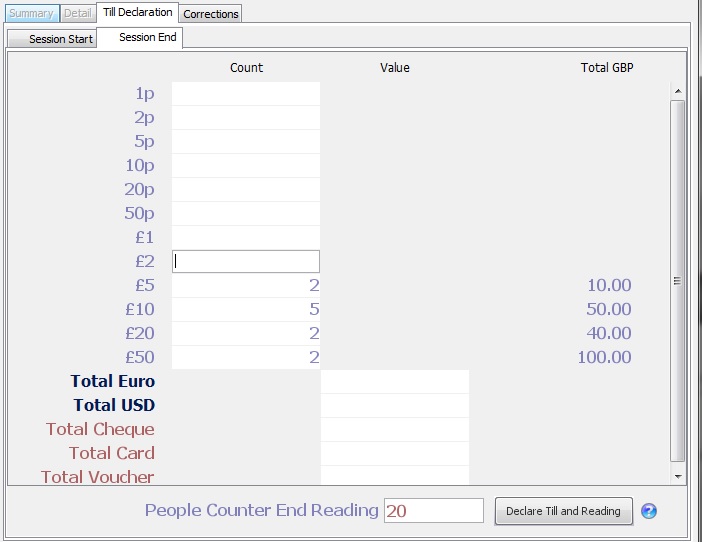
Click ‘Declare Till and Reading’.
![]()
Click ‘Yes’ to confirm the till declaration.
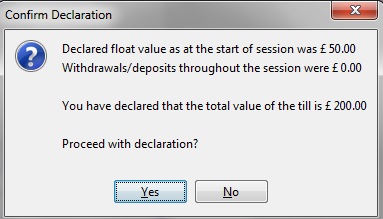
[su_divider]
Viewing Footfall And Conversion Rates
Click ‘Statistics’ to view the footfall and conversion rates from the ‘Till Readings’ window.
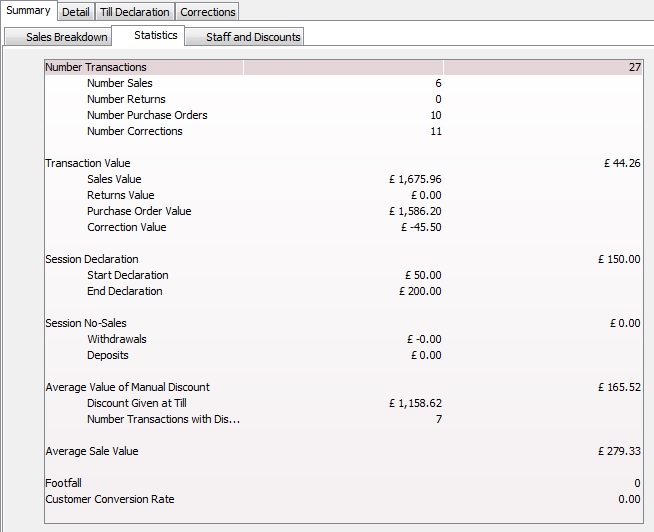
[su_divider]
