Use the Meta section of the website editor to define meta title, meta keyword and meta description values on a basis of page type or at individual page level.
The website accepts two types of policy, global policies or page-specific policies:
- A global policy will apply to groups of pages. To ensure each individual page receives a unique policy, page data such as product name, category name, parent category and many more values are available to be pulled into the policy dynamically using placeholder Tokens.
- A page-specific policy will apply to an individual page. This allows for focussed optimization of the page in question.
Note; where a page has an page-specific policy and meets the criteria for an active global policy, the page-specific policy will take precedence.
Before You Begin – Important Information
The meta controls are primarily intended for third-party search engine optimisation companies and SEO professionals. Changing settings in this area without fully understanding the purpose could negatively affect your website search engine listings or worst case, cause unexpected downtime for your website. Actions performed within the Meta section of the website’s editor fall outside the scope of standard Intelligent Retail support service. Any remedial work will therefore incur an hourly charge. If you would like information regarding Intelligent Retail’s Search Engine Optimisation and Managed Online Marketing services, then please send details of the enquiry to ecs@intelligentretail.co.uk.
Where to add meta policies
Navigate to the ‘Meta’ section in the website editor’s left menu.
In the bottom right-hand corner click the green plus icon. This will launch a pop-up where you will be able to add a new meta policy.
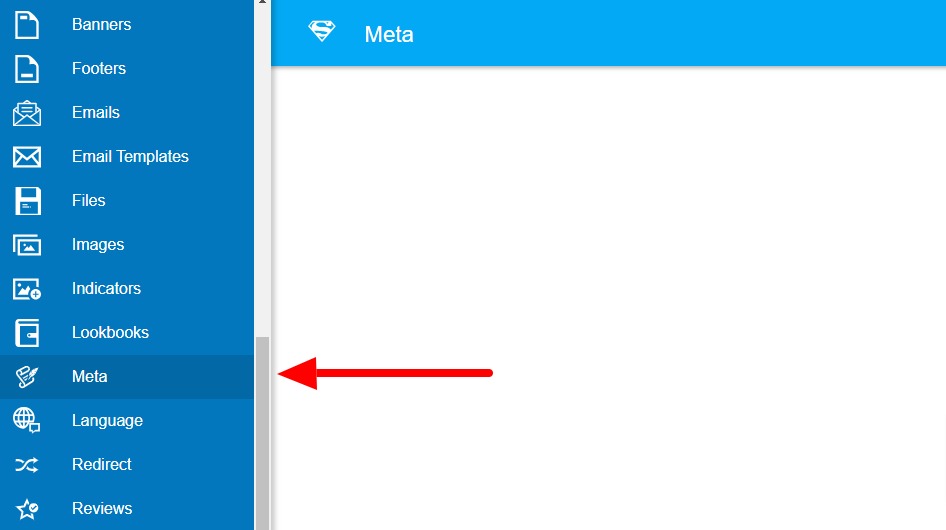
The meta policy fields
The meta pop-up contains several fields. These are used to specify the contents of the policy and the page(s) that the policy will apply to.
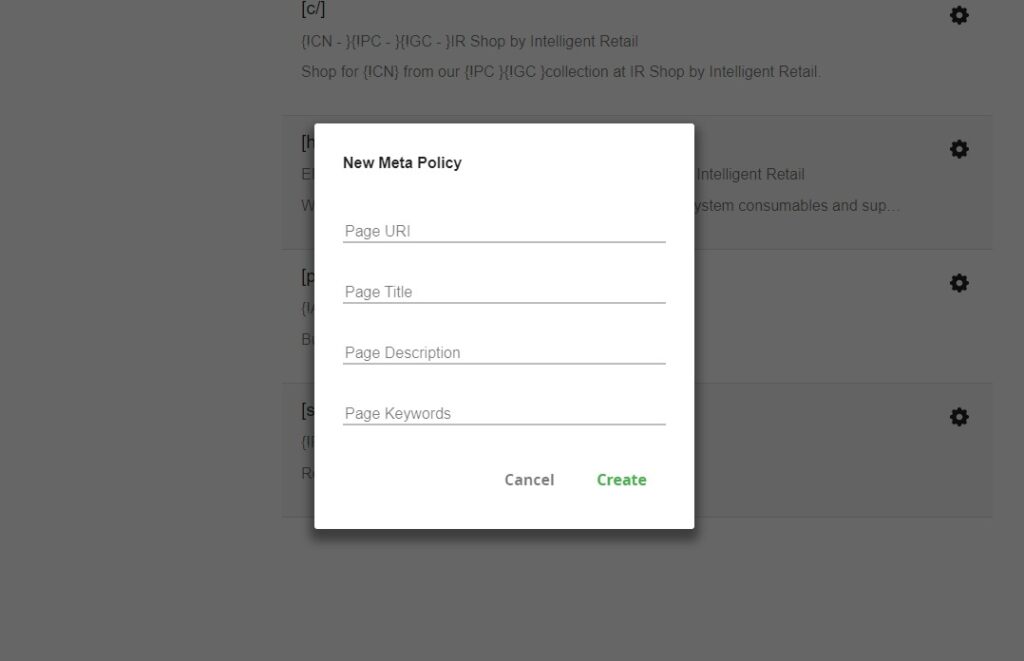
Adding global-type meta policies
Global meta policies use filters to control what pages on the website they apply to.
Basic page filters
Filters are added into the ‘Page URI’ field of the New Meta Policy pop-up. You will need to check what format URLs your website uses to determine what filters to use. To find out, see the two examples below and compare them to a category page on your website. Does the category page have .irc at the end of the URL or does it contain a /c/ after your domain name?
exampledomain.com/category-name.irc
or
exampledomain.com/c/category-name
Filters list:
Home page
For use with both URL formats.
- [home]
Category pages
Choose the filter that corresponds to your URL format.
- [.irc]
- [c/]
Product pages
Choose the filter that corresponds to your URL format.
- [.ir]
- [p/]
Static pages
Choose the filter that corresponds to your URL format.
- [.irs]
- [s/]
Advanced page filters
It is possible to combine a basic filter with a keyword filter(s) to target a smaller range of pages. If you have set up a meta policy for all category pages but you wanted to add a different policy for a particular top-level folder and all of its sub-folders, then you can overwrite the broader policy with a more specific policy that uses a keyword filter.
For example, say your website has a top-level folder called ‘Toys‘ and you want to apply a meta policy to it and its sub-folders. In this instance you can use a filter for the category page, [c/] or [.irc], followed by a keyword filter for a word that appears in the URIs of the pages you wish to target. In this example that would be [toys]. e.g.
Page URI: [c/][toys]
Note; a page will adopt the most granular meta policy that applies to it. In the example above the Toys global meta policy will take precedence over a more general policy for all categories, and should a page-specific policy be added for a Toys category at a later date, then that would then take precedence instead.
Also, be aware that using only a keyword filter may have unintended consequences if that keyword is present within a number of different folder, product and page URLs. Always test your policies on a range of pages to see if the results are as intended.
Using tokens to create dynamic meta policies
Tokens act as placeholders that can be added into a meta policy but are swapped out with real page-specific information when that policy is applied. This allows pages across the website to easily have unique and relevant meta data. Below is a list of Tokens that can be used in conjunction with plain text to create custom meta titles, meta keywords and meta descriptions.
- {!WN} = Website Name (use on: home/category/product/static pages)
- {!CN} = Category Name (use on: category pages)
- {!PC} = Parent Category (use on: category pages)
- {!GC} = Grand Parent Category (use on: category pages)
- {!CS} = Category Structure (use on: category pages)
- {!AN} = Article Name (use on: product pages)
- {!AB} = Article Brand (use on: product pages)
- {!AD} = Article Full Description (use on: product pages)
- {!AP} = Article Price (use on: product pages)
- {!PN} = Page Name (use on: static pages)
Spaces and delimiters can also be included within the braces of the Tokens in order to help with formatting and spacing in the resulting meta tag. For example, using {!AB – }{!AN | }{!WN} would show “Article Brand – Article Name | Website Name“. The ” – ” within the “{!AB}” and ” | ” within the “{!AN}” Tokens means that if no AB or AN data is available, then the delimiter will not be included showing only “Website Name“.
Below is an example, and its result, of global policy for category pages using Tokens and delimiters to insert and format a meta title and description.
Page Title: Category Name – Parent Category Name – Website Name
Page Description: Shop for Category Name today and more from Parent Category Name.
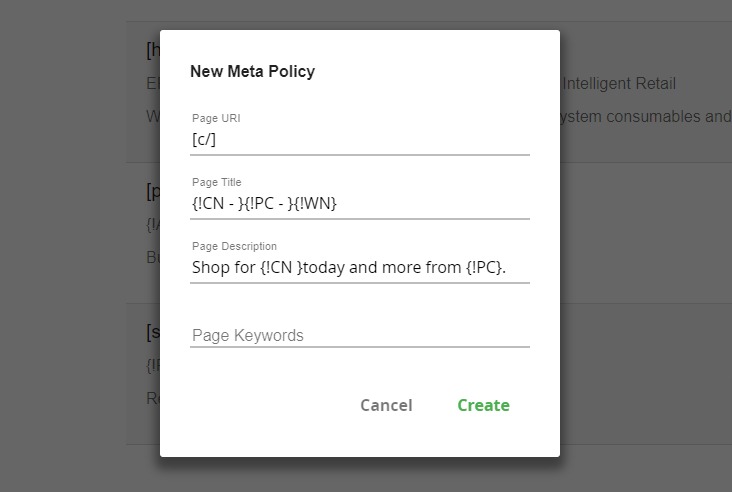
Adding page-specific meta policies
To add a meta policy for a specific page, instead of adding a filter into the Page URI field, you need to add the URI of the page. In the examples below the URI is the part of the URL that comes after the domain and it’s trailing forward-slash. i.e. the parts in bold:
exampledomain.com/category-name.irc
exampledomain.com/c/category-name
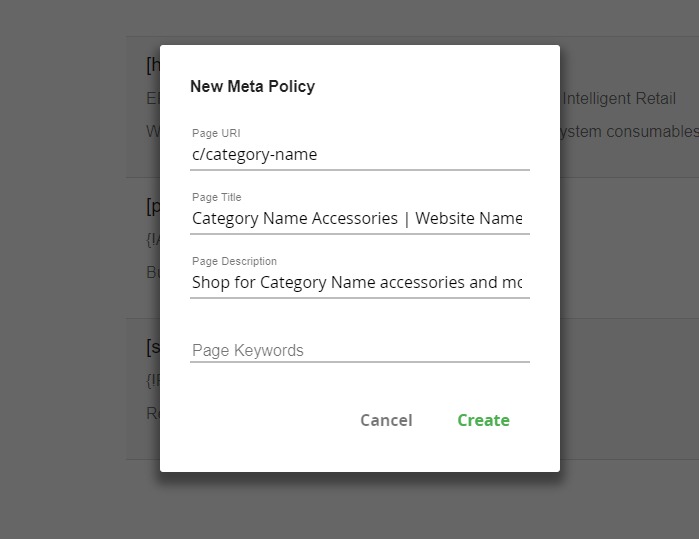
Note; page-specific policies can also accept Tokens that are relevant to their page type.
How to edit an existing meta policy
- Locate the existing meta policy – find the entry in the list or use the search functionality. Search using the magnifying glass icon located in the top-right of the screen.
- Click the Cog icon next to the meta policy that you wish to edit, then select Edit from the options.
- Make your changes and then click Save.
[bws_pdfprint display=”pdf,print”]
