In the case where some products are sent directly from the supplier, too bulky to send or you would prefer they were sent via ordinary postal or courier methods Connect now allows you to create Tag Sets defining the available delivery options for products.
Advanced carriage region management allows you to;
- Set multiple or specific carriage regions to products
- Set specific carriage regions that are only available for selected products
- Set specific carriage regions excluded for selected products
Once uploaded to the website these carriage regions will be offered at the checkout.
Tagging Products with Specific Carriage Regions (Additional)
This option sets a carriage region to only show on products that are tagged within a particular tag set. If no products are tagged then the carriage region will not be available on the website.
From the Back Office, open ‘Tools’ and then ‘Tags’. Create a Tag Set named ‘Website Delivery Options’.
Within the Tag Set create a Tag with the name of the carriage region required, i.e. ‘collection’.
Note: Please refer to the Help-sheet ‘Creating & Using Tags’
![]()
From the Multichannel Centre select the product(s) you wish to set the delivery option against by highlighting them, selecting the relevant Tag Set and ticking the option required.
![]()
Perform an upload to the website by clicking on ‘Upload’ and then selecting ‘Full Upload’.
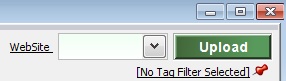
When a product with the delivery options Tag is added to the basket the checkout will display all the available choices in a drop down menu. Customers may select this and then move on to the payment pages completing their order.
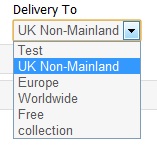
[su_divider]
Tagging Products Allowing Specific Carriage Regions (Only)
This option sets a product to only allow carriage regions specified by a particular Tag Set
From the Back Office, open ‘Tools’ and then ‘Tags’. Create a Tag Set named ‘Website Delivery Options’.
Within the Tag Set create a Tag with the name of the carriage region required, i.e. ‘collection ONLY’.
The text ’ONLY’ determines the only delivery option available for the selected product.
![]()
From the Multichannel Centre select the product(s) you wish to set the delivery option against by highlighting them, selecting the relevant Tag Set and ticking the option required.
![]()
Perform an upload to the website by clicking on ‘Upload’ and then selecting ‘Full Upload’.
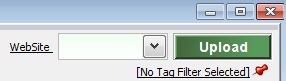
When a product with the ‘ONLY’ delivery options Tag is added to the basket the checkout will display the only available options in a drop down menu.
Customers may select this and then move on to the payment pages completing their order.
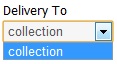
[su_divider]
Tagging Products to Exclude Specific Carriage Regions
This option sets a product or products to be excluded from specified carriage regions when added to the basket
From the Back Office, open ‘Tools’ and then ‘Tags’. Create a Tag Set named ‘Website Delivery Options’.
Within the Tag Set create a Tag with the name of the carriage region required, i.e. ‘collection EXCLUDE’
The text ‘EXCLUDE’ determines which delivery option the product is excluded from.
![]()
From the Multichannel Centre select the product(s) you wish to set the delivery option against by highlighting them, selecting the relevant Tag Set and ticking the option required.
![]()
Perform an upload to the website by clicking on ‘Upload’ and then selecting ‘Full Upload’.
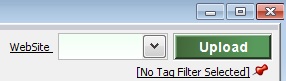
When a product with the ‘EXCLUDE’ delivery options Tag is added to the basket the checkout will display the only available options in a drop down menu.
Customers may select this and then move on to the payment pages completing their order.
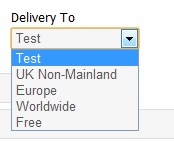
[su_divider]
