This helpsheet covers how to set up and use Compound Products for till transactions.
Compound products are a useful way to sell groups of individual articles as a set. For example 4 x chairs and 1 x table can be a “Dining Set” or you could have a “Buggy and Travel System”. This feature allows you to sell a set of articles as one and it will manage the stock on the individual article level.
Firstly set up the individual articles as they can be sold separately and also be part of the compound product.
Setting up Compound Products
Go To Back Office.
![]()
Open the Active Stock tree.

Click on the folder you wish to create a compound product within.
![]()
Click on the “new” button.
![]()
Enter the supplier details for the product including the “Supplier” and “Suppliers Description”.
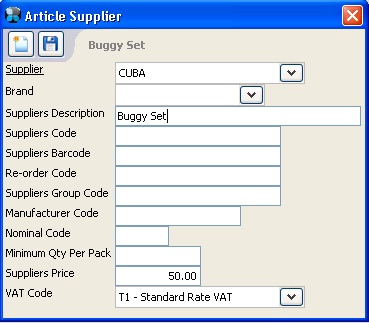
Click on “Save”.
![]()
The article will appear in italics.
Click on “Save” on the Active Stock tree.
![]()
![]()
If required you can add options to your compound product at this point. If not required skip to step 11.
Right-click on the article and select “Add Options”.
![]()
Select the options that your require for your compound product.
Click “OK”.
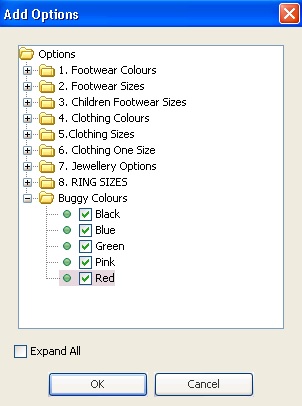
Your compound product is created and you can now add the components.
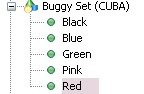
Select the compound product (or the option level) and then in the article detail window click on “Contains Products”.
![]()

Tick the lowest option level of the individual products that you wish to include in the compound product.
For example in the Buggy Set – Black:
Tick Car Seat – Black
Tick Pushchair – Black
Note: the compound product is ticked by default.
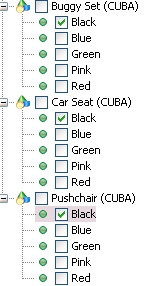
Click on “Apply”.
![]()
The component articles will then be shown in the Compound Products section including;
Article Code
Description
Quantity
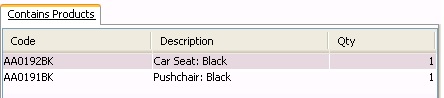
If required you can now change the quantity of the component articles within the compound products.
Double click in the quantity field, type the quantity and hit “Enter” on the keyboard.
Then click “save”.
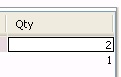
The supplier price is automatically calculated on the compound product using the supplier price of the component articles.
For example:
Car Seat – Black: 20.00
Pushchair – Black: 25.00
Buggy Set – Black : 45.00
Note: if you change the component articles supplier price, the compound product supplier price will update with the changes. You will see a message appear asking if you wish to update the cost price of the compound product. It also takes into account the quantity of the component articles included in the set.
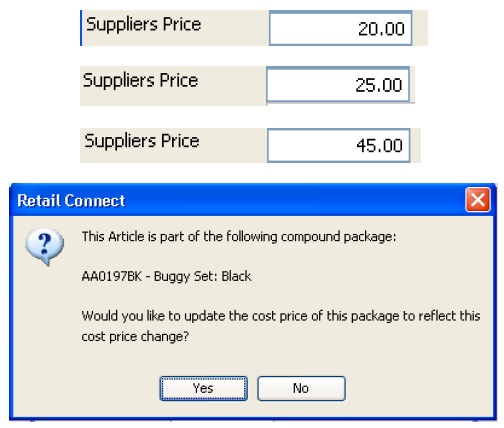
The retail price can be set separately on the compound product as it is not linked to the component articles.
For example:
Car Seat – Black: 60.00
Pushchair – Black: 100.00
Buggy Set – Black: 140.00
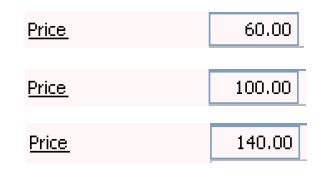
[su_divider]
VAT on Compound Products
On a compound product you can set a different VAT rate to the component articles.
For example: Buggy Sets – Travel Systems
Buggy Sets could be sold at a VAT rate of ‘T97 – Combined Travel system 13.1%’
Car Seat could be sold separately at ‘T5 – Lower Rate 5%’ VAT
Pushchairs could be sold separately at ‘T1 – Standard Rate VAT’ (20%)
Simply select the relevant VAT code on the component articles and on the compound products.
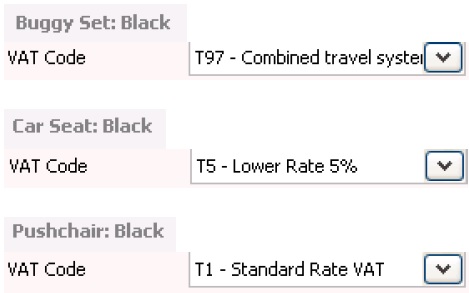
A compound product can also be set to auto calculate the VAT rate based on the components separate VAT rates.
Choose the “Auto Calculate Composite Rate” on the compound product ‘VAT Code’.
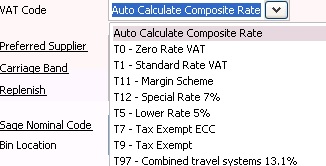
When you then sell the compound product this will then calculate the VAT for the Compound Product based on the components.
For example:
Car Seat – ‘T5 – Lower Rate 5%’
Pushchair – ‘T1 – Standard Rate VAT’ 20%
Composite VAT rate = 12.202%
Buggy Set – ‘Auto Calculate Composite Rate 12.202%’
Price £60.00 / VAT £2.86
Price £100.00 / VAT £16.67
Total component price £160.00 / VAT £19.52
Price £140 / VAT £15.22
If using the ‘Auto Calculate Composite VAT’ rate then the Till Readings will split proportions of the sales price of the Compound Product out into the relevant components VAT Codes.
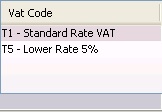
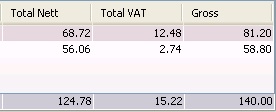
[su_divider]
Selling a Compound Product
On the Till Screen, click on ALU and search for or scan the barcode of the compound product.

There is an additional field on the Compound Product ‘Contains Products’. Click on this to show the component products that are included.
![]()
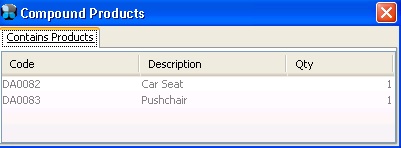
Add the compound product to the transaction.

The compound product will automatically calculates the possible stock quantities of the set based on the stock quantities of the component articles.
You only need to manage the stock quantities on the component articles.
For example:
Car Seat – Black has 10 in stock
Pushchair – Black has 15 in stock
Buggy Set – Black automatically has 10 possible sets in stock as it requires 1 x car seat and 1 x pushchair to make a set.
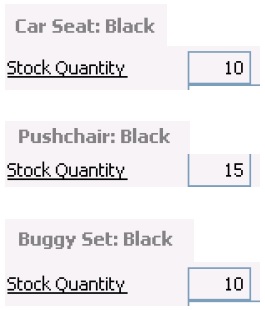
Complete the transaction as normal.
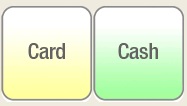
The stock quantity on the compound product will adjust to reflect the remaining amount of sets available.
The component articles will have the goods out movement against them and the stock quantities will adjust too.
Note: There will not be any stock movements against the compound product.
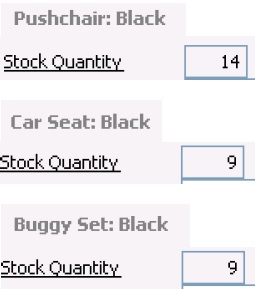
The sales will be recorded against the compound product.
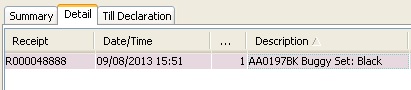
[su_divider]
Mass Price Changer
If you are using the Mass Price Changer feature, and using compound products, and wish to change the trade price, you will see an additional tick box option for:
“Adjust compound products price”
If you select this option then the trade price will also change on the compound product.
For example:
Car Seat suppliers price 20.00 changing to 25.00
Pushchair suppliers price 25.00 changing to 30.00
Buggy Set suppliers price would update to 55.00
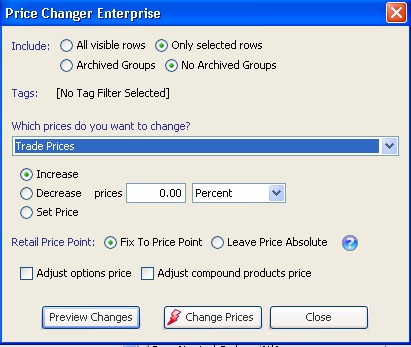
Note: As the stock levels are managed on the component articles (not on the compound products) you only need to include component articles in Purchase Orders.
[su_divider]
