The Connect Fulfilment Centre allows central processing of all website and mail orders. Using an intuitive Allocate, Pick, Pack and Despatch process any combination of your sites can fulfil large quantities of orders quickly, easily and securely. Connect uses an integrated on-line collaboration service to ensure orders are never fulfilled from two sites at the same time. This allows you to fulfil any orders, from any location, at any time, safely.
Allocating Stock to Orders
From the till, select the ‘Opt’ button.
![]()
Select ‘Fulfilment Centre’.
![]()
The ‘Multichannel Fulfilment Centre’ window will open and will calculate the orders that require allocation.
![]()
Select the site that you’d like to see the orders for from the drop down menu.
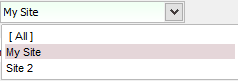
Select whether you’d like to see the orders for ‘In Stock Items Only’, ‘Out of Stock Items Only’ or [All In Stock and Out of Stock Items] from the drop down menu. This may help if you are fulfilling your orders from stock or need to place orders with your suppliers.
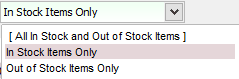
The orders that require allocation are listed in the ‘Multichannel Fulfilment Centre’ window. You can see the details of the order in the lower pane of the window.
Note: Orders excluded from being shown in the ‘Multichannel Fulfilment Centre’ are;
- Transactions that have any product out of stock.
- A product that is in stock at more than one site (i.e. 1 in physical site and 1 in shop floor)
- Unpaid orders
- Part paid orders (On Account orders will be included)
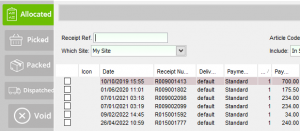
Orders can be searched for by entering the receipt number or article number at the top of the window and pressing ‘Enter’ on the keyboard.
![]()
To allocate the stock to orders place ticks in the boxes next to each order or use the ‘Select All’ button. If you need to un-tick the orders this can also be done manually or by using the ‘Unselect All’ button.
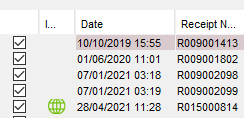
![]()
Select the ‘Update Status’ button to allocate the stock to the orders.
![]()
The orders are then removed from the ‘Allocated’ screen.
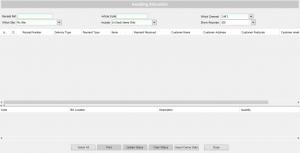
[su_divider]
Picking Orders
Open the ‘Pick’ orders screen in the ‘Multichannel Fulfilment Centre’ window.
![]()
The orders awaiting picking will show in the window.
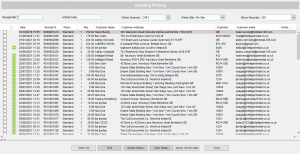
Orders can be searched for by entering the receipt number or article number at the top of the window and pressing ‘Enter’ on the keyboard.
![]()
To pick the stock place ticks in the boxes next to each order or use the ‘Select All’ button. If you need to un-tick the orders this can also be done manually or by using the ‘Unselect All’ button.
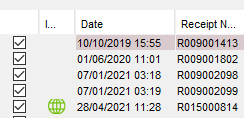
![]()
Select the ‘Print’ button; this will automatically print picking notes to your A4 printer.
![]()
Select the ‘Update Status’ button to Pick the stock for the orders.
![]()
The orders are then removed from the ‘Pick’ screen.
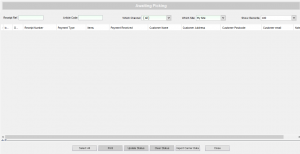
[su_divider]
Packing Orders
Open the ‘Pack’ orders screen in the ‘Multichannel Fulfilment Centre’ window.
![]()
The orders awaiting packing will show in the window.
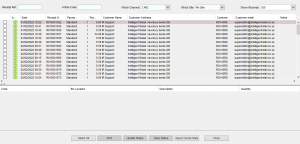
Orders can be searched for by entering the receipt number or article number at the top of the window and pressing ‘Enter’ on the keyboard.
![]()
To pack the orders, place ticks in the boxes next to each order or use the ‘Select All’ button. If you need to un-tick the orders this can also be done manually or by using the ‘Unselect All’ button.
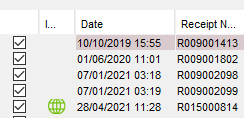
![]()
Select the ‘Print’ button.
![]()
The ‘Print Selection’ window will open. Select which documentation you wish to print to your A4 printer.
![]()
The ‘Courier CSV’ button will produce a listing on a spreadsheet of orders and headers suitable for most major courier companies. You can use this to forward this onto your chosen courier.
![]()
Select the ‘Update Status’ button to Pack the orders.
![]()
Select the courier from the drop down list and enter in the tracking number. Click ‘Save’
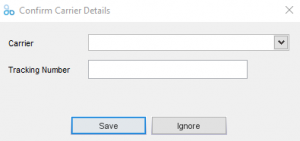
The orders are then removed from the ‘Pack’ screen.
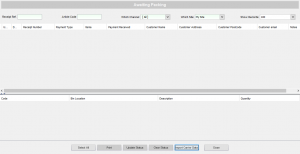
[su_divider]
Despatching Orders
Open the ‘Dispatch’ orders screen in the ‘Multichannel Fulfilment Centre’ window.
![]()
The orders awaiting despatch will show in the window.
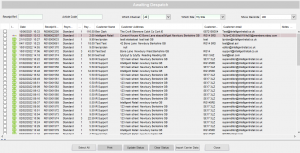
Orders can be searched for by entering the receipt number or article number at the top of the window and pressing ‘Enter’ on the keyboard.
![]()
To pack the orders, place ticks in the boxes next to each order or use the ‘Select All’ button. If you need to un-tick the orders this can also be done manually or by using the ‘Unselect All’ button.
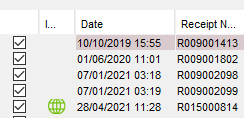
![]()
Select the ‘Update Status’ button to despatch the orders.
![]()
The orders are then removed from the ‘Dispatch’ screen.
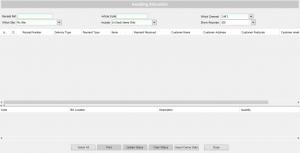
Select the ‘Close’ button to shut down the ‘Multichannel Fulfilment Centre’ window.
![]()
[su_divider]
