This help-sheet will guide you through transferring stock between your multi-site retail business. It provides a clean and easy way to move stock from one site to another keeping track of it along the way. There are two parts of this guide; firstly manual transfers and later on using the HHT.
Goods Out (Manual)
From the Till change the mode by clicking ‘Active Stock/Over Counter’
![]()
The ‘Change Product Brochure’ window is displayed.
Select ‘Stock Transfer’ and Click ‘OK’.
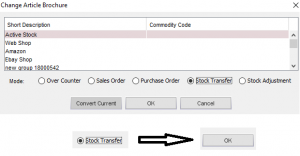
Click ‘ALU’ button

Select the products you wish to transfer by selecting them in the stock tree.
Click ‘Add’ to attach them to the Stock Transfer Note.
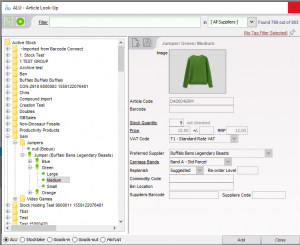
Click ‘Delivery Address’ and select the site you wish to transfer the stock to. Once you have chosen the site. Click ‘OK’
The delivery address will now be displayed in the Stock Transfer.
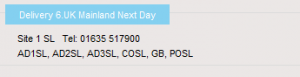
Click the ‘Print’ button to print out a ‘Stock Transfer Note’.
Note: This document is used to accompany the stock to the other site.
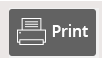
Select ‘Goods out’.
Now either follow the steps to print labels below or skip to Step 8.
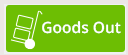
OPTIONAL: Printing Labels to Accompany a Stock Transfer
You may wish to print out labels to accompany your stock transfer (Goods Out). If not, please skip to Step 8
Click the ‘Reports’ button.
![]()
Click ‘Labels’.
![]()
Select ‘Expected Quantity’ and click ‘Print Labels’.
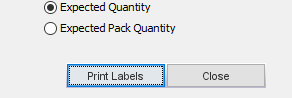
The ‘Goods Out Processing’ window will be displayed. Check the stock that is about to be transferred.
Click ‘Goods Out All’ to generate an ‘Intersite’ stock movement in the ‘Goods Out’ window.
![]()
![]()
Click the ‘Pass Owner’ button and select the till system you wish to pass ownership to.
Note: This will complete the goods out process.
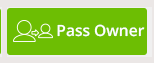
[su_divider]
Goods in (Manual)
From the Till scan in the barcode printed on the Stock Transfer Note received with the delivery of stock.

Select ‘Goods In’
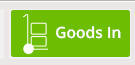
The ‘Goods In Processing’ window will be displayed.
Check the stock that has been received is correct.
Click ‘Goods In All’ to generate an ‘Intersite’ stock movement in the ‘Goods In’ window.
Note: This will complete the goods in process.
![]()
[su_divider]
Goods Out (HHT)
From the Till change the mode by clicking ‘Active Stock/Over Counter’
![]()
The ‘Change Product Brochure’ window is displayed.
Select ‘Stock Transfer’ and Click ‘OK’
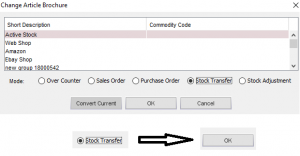
Click ‘Delivery Address’ and select the site you wish to transfer the stock to. Once you have chosen the site. Click ‘OK’
The delivery address will now be displayed in the Stock Transfer.
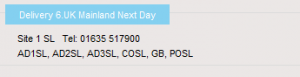
Turn on the HHT and log in by entering your swipe code, then select your location.
Please login
Swipe Code:
Select option 4 ‘Goods Out’ then select option 4 again for ‘Intersite’.
Enter the ‘Stock Transfer’ code into the HHT and press ‘Enter’. For example: TR/12000106
Note: This detail may be taken from the Stock Transfer Note on screen.
![]()
From the Till click ‘No Sale’ then ‘Other’.
This will clear the transaction from the till while the products are scanned in.

`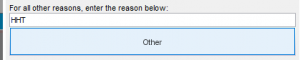
On the HHT scan the barcode of the product you wish to transfer and enter the quantity.
Continue to do this for all products you wish to transfer.
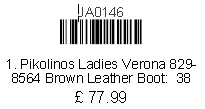
Once all products for transfer have been scanned, reopen the transaction at the Till.
Note: You can do this by entering the transaction number (TR/12000106) or by selecting the transaction in your transaction list.
![]()
Click the ‘Print’ button to print out a ‘Stock Transfer Note’.
Note: This document is used to accompany the stock to the other site.
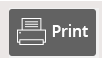
Select ‘Goods out’.
Now either follow the steps to print labels below or skip to Step 12.
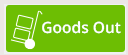
OPTIONAL: Printing Labels to Accompany a Stock Transfer
You may wish to print out labels to accompany your stock transfer (Goods Out). If not, please skip to Step 12.
Click the ‘Reports’ button.
![]()
Click ‘Labels’.
![]()
Select ‘Expected Quantity’ and click ‘Print Labels’
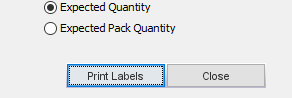
The ‘Goods Out Processing’ window will be displayed. Check the stock that is about to be transferred.
Click ‘Goods Out All’ to generate an ‘Intersite’ stock movement in the ‘Goods Out’ window.
![]()
![]()
Click the ‘Pass Owner’ button and select the till system you wish to pass ownership to.
Note: This will complete the goods out process.
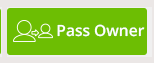
[su_divider]
Goods In (HHT)
Turn on and log into the HHT.
Select ‘Take Data’ enter ‘Swipe Code’ and select the ‘Location’.
Take Data
Swipe Code
Location
Select ‘Goods-In’ option 3, then ‘Intersite’ option 4.
From the Till scan in the barcode printed on the Stock Transfer Note received with the delivery of stock.

Scan the barcodes of the products received and enter the quantities.
Note: This will complete the goods in process.
[su_divider]
