(Note: If precise quantity and/or values of stock control is required in the business, then consider whether creating/using hot keys are to be used to process a transaction (sales, returns), as no stock control is accounted for when using a hot key.)
This guide will help you to create and manage hot keys within the Back Office > Stock module.
A Hot Key is essentially a way to quickly set a cash value against a part of your business where stock control is not required, eg. Services, Delivery Zones, Dump Sale Items, new items not yet added to stock tree etc.
The use of these keys is accessible from the Till screen on the button

You have a maximum of 30 hot keys available within Connect and each Hot Key may be renamed the same or different to the highest level category within which it will be created. Also good to know is that you can have multiple hot keys under any category. (Note: As part of a Connect install, the first 9 Hot Keys are setup. These can be renamed, moved or deleted)
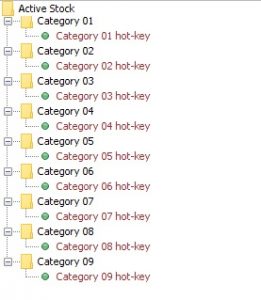
Creating a new Hot Key:-
- From the Back Office Screen.
- Open the Active Stock to display your categories/yellow folders.
- Right Click on the category you would like to create a new hot key under. Select New > Unused hot key
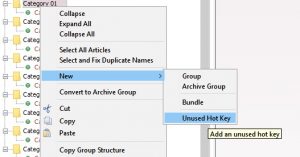
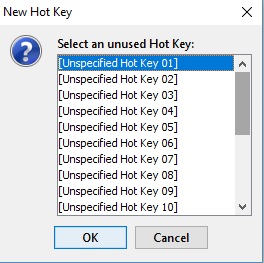
- Choose any one of the unused hot keys available, you have a maximum of 30 available. Click OK to make your selection.
![]()
- Re-name the hot key to what you want it to display on the till button and also bearing in mind this is what will display on the printed customer till receipt/documentation. Type in the name and hit ‘Enter’ to secure your changes. You will notice the font turns red as this differentiates this is a hot key item in comparison to a stock article which is in black font.
- TIP: Review the item detail on the right panel especially the VAT Code, as if this hot key is setup for zero rate vat, then select the correct vat code. Click Save button on the right side panel to update changes made.
- Click Save in the top left of the Active Stock window to secure the changes applied to the newly created hot key.
Follow the same steps above to apply further hot keys if required.
IMPORTANT: Restart your Connect software for the new hot keys to be active.
Restart Connect in Till mode and the newly created hot key(s) will now be visible for use on the till under the HOT button in alphabetical order, eg.
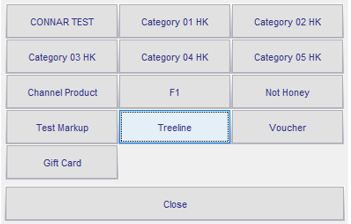
Note: Voucher button is a default hot key and cannot be renamed or deleted.
[su_divider]
