This help sheet will show you how to enable the Currency Panel and how to use it.
Enabling the Feature
To Enable feature you need to be in the Back Office, Click on ‘Tools’ then ‘Configure’.
Under the ‘Configuration’ tab, expand ‘Till Preferences’ then expand the ‘Layout’ folder.
Select ‘Show Currency Panel’ and change the right window to ‘Y’ then restart Connect.
[su_divider]
Using the Feature
Once Connect has restarted, you will see the ‘Currency Hotkey Panel’ on the right hand side of the transaction window.
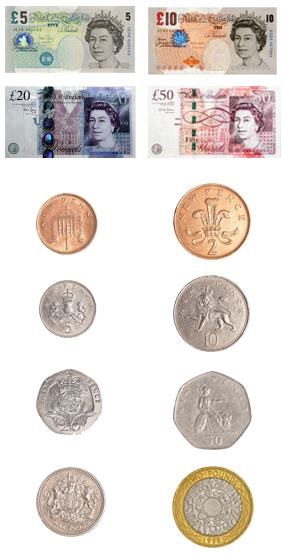
When taking payment press the currency image on the right of the transaction that corresponds to the cash taken it will increment the amount with each button pressed, once the amount is correct press Cash to complete the transaction.
[su_divider]
