This document will guide you through setting up your eBay IE channel within the Connect Multichannel Centre.
Pre-requisites
In order to use eBay IE Connect you will be required to have set up an eBay store and have a linked PayPal account associated with it. For further information on setting this up please visit http://stores.eBay.ie/ and ‘open a shop’
This document will guide you through setting up your eBay channel within the Connect Multichannel Centre.
Note: You should run this process on each computer you wish to manage eBay from. You can later specify which computer you would like to use to fulfil eBay orders.
[su_divider]
Accessing the Multichannel Centre
From the Back Office click on the ‘Channel Centre’.

The Channel Centre will open to display the ‘Web Shop’ tab and any categories found within the section.
![]()
[su_divider]
Adding an eBay Ireland
To add an eBay IE channel to the Channel Centre click ‘File’ and then ‘Open’ from the Back Office.
Select eBay Shop IE.xml from the list. Connect will create a new Tree for the channel.
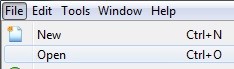
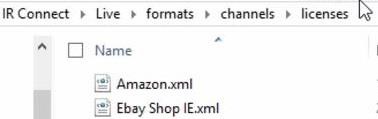
Click ‘Open’
![]()
If the eBay account has not been registered a message will be displayed.
Click ‘Yes’
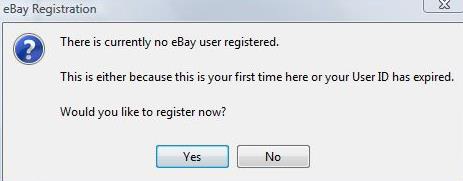
Confirm that you wish to continue to the eBay sign in page to login or register the eBay account.
Click ‘Yes’
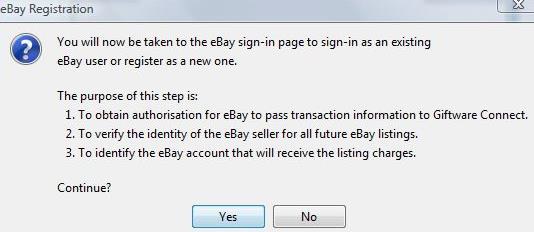
Sign in or Register a new eBay account and follow the on-screen steps.
This will link your eBay Account to your Connect system for this particular machine.
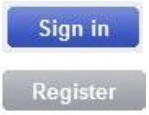
In Connect Back Office, enter your eBay User ID.
Click ‘OK’
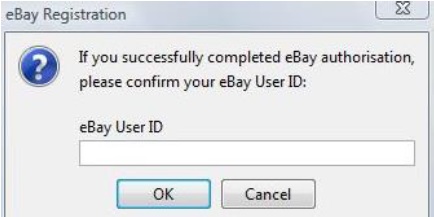
The eBay Tab will now show at the foot of the Multichannel Centre beside the ‘Web Shop’ tab.
The eBay logo will be added to the Tab next time you restart Connect.
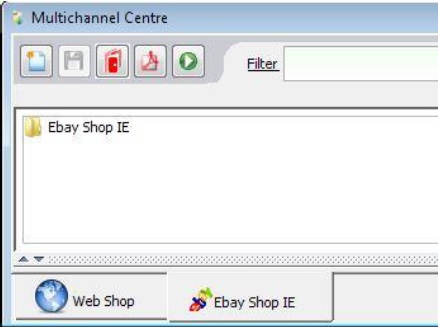
[su_divider]
Setting up System Options for eBay if only using eBay IE
You will need to configure your Connect settings for eBay to work as follows.
Go to ‘Tools’, ‘Configure’, ‘Configuration’, ‘EBay Integration’.
Set ‘PayPal Payments Accepted’ to ‘Y’
Set ‘PayPal Payments Username’ to the email address you use with your PayPal account.
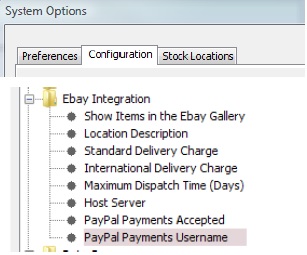
Within ‘Configuration’ then go to ‘Till Preferences’.
Set ‘Use PayPal Payment Type’ to ‘Y’
This setting will allow the till readings to show the eBay transactions as paid by PayPal.
To make your settings take effect, restart Connect.
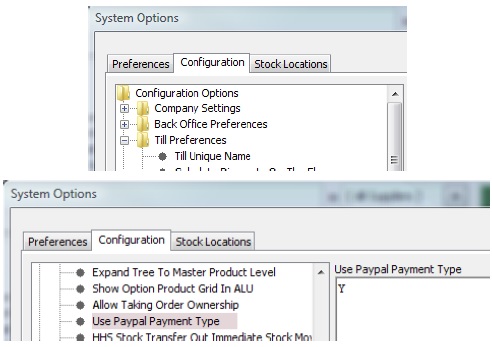
[su_divider]
Setting up System Options for eBay if using more than just eBay IE
You will need to configure your Connect settings for eBay to work as follows.
Go to the ‘eBay IE’ tab.
Click on ‘settings’ in the top right hand corner of the window
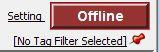
The settings will need to be filled out and the save button clicked.
To make your settings take effect, restart Connect.
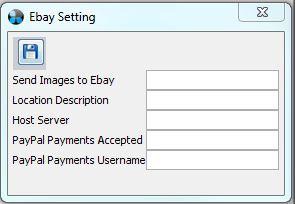
[su_divider]
Stock Fulfilment
Fulfilment is the process of Pick Pack and dispatching your eBay orders.
Open ‘Tools’, ‘Configure’ and click on the ‘Stock Locations’ tab.
Double click to select ‘eBay Shop IE’. This will display the ‘Sites’ window (see opposite).
You can now select your preferred site to fulfil eBay orders from.
Click ‘OK’.
Note: It may help to know that when stock of an item is down to zero, eBay automatically ends the listing.
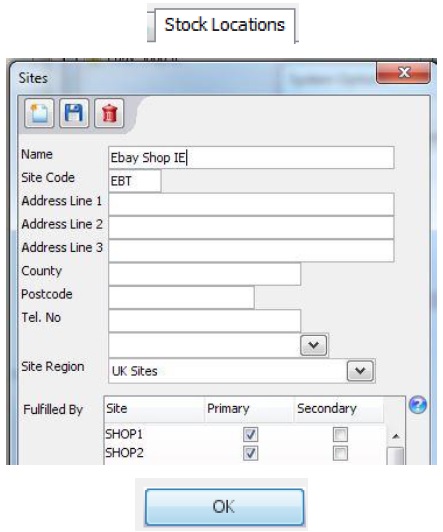
[su_divider]
Adding Products to the eBay Tree
Right click the ‘eBay Shop’ category in the eBay tree.
Click ‘New’ and then ‘Group’.
Click ‘Get the latest categories from eBay‘
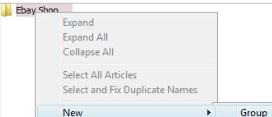
Select the eBay categories you wish your articles to appear in.
Select the lowest level of category for the article you wish to list.
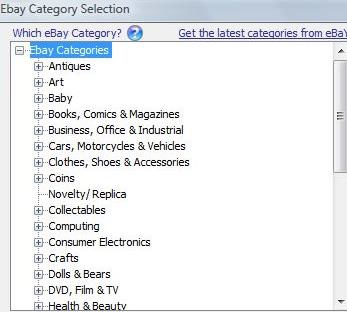
To find further categories, right-click the eBay category menu and then click ‘Find…’
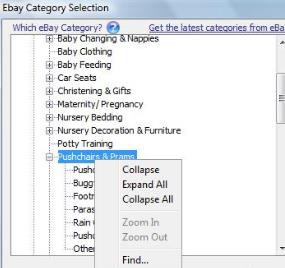
Select the categories to add to the eBay tree. You can highlight more then one category by using ‘Ctrl’ and selecting the categories with the mouse.
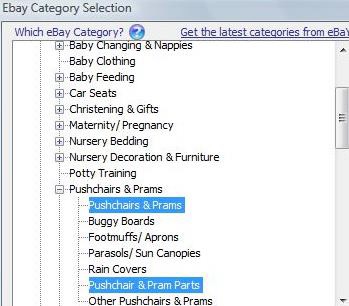
Click the arrow to add the categories to the list in order to add them to the eBay tree.
Once the list is fully populated click ‘Add Categories’
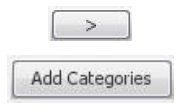
The eBay categories are then added to the eBay Shop.
Note: This tree displays how eBay have structured their categories and it is therefore not changeable.
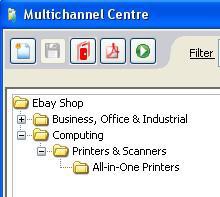
Open the Active Stock tree. Then drag articles from the Stock Tree into the Multichannel Centre and drop them into the correct eBay categories.
Notes: a) Options are supported and are shown in a drop down menu as eBay variations of the product.
b) To end the listing on eBay for one or a selection of items simply delete them from the channel tab. When the synchronisation has occurred the items will be ended.

The article information pane shows information about your item.
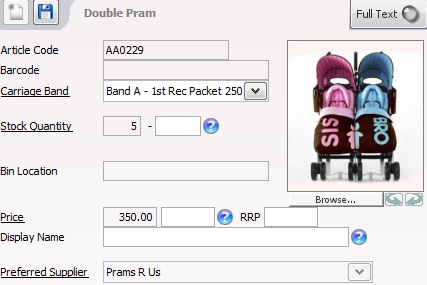
The lower area of the article information pane is made up of three tabs. We have done this to make it easy for you to list lots of products quickly.
If you would like to expand this part of the screen, double click the bar.
![]()
The ‘Feed Essential’ tab contains the essential information eBay needs to list your item.
- Connect will fill in as much of the information it can – so you don’t have to!
- The Feed Essentials tab has all the important information eBay requires to list your item.
- Note: Duration (of listing) Note: GTC means Good Till Cancelled and will list your item until you cancel it or stock runs out. If your stock runs out and then you add more stock, eBay Connect will automatically relist your item and eBay will charge a new listing fee.
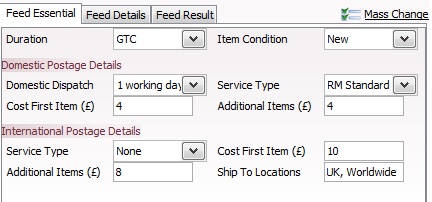
The ‘Feed Details’ tab carries extra information you may like to add.
Again, Connect has filled in information where it can.
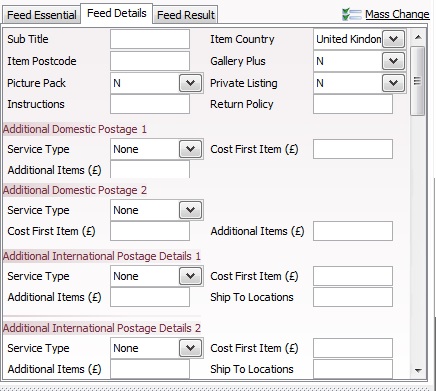
The ‘Mass Change’ link may be clicked to set default templates for all article listings.
A template can be set for specific batches of stock going onto eBay or for individual articles.
You can overwrite all visible (filtered) products in the eBay store channel tab by changing the default template and hitting ‘Apply to all’.
![]()
If the Status button in the top right of the screen says ‘Offline’ change it to ‘Online’.
Connect will now send your products up to eBay!
Remember to list your item on eBay it must; a)have at least one image, b) have at least 1 item in stock. These are eBay rules.
- Note: In 2011 eBay introduced ‘mandatory item specifics’ for certain categories. For example, when you list a Mens Formal Shirt it must have ‘collar size’ with it.
- Connect will now try and match the mandatory item with information from your Connect system. It does this by trying to map terms used between eBay and Connect.
For example if ‘collar size’ is mandatory, Connect will look for the word ‘size’ or ‘collar’ in your Option Set names in order to find a match. It will then submit the information to eBay.
- Therefore we recommend that you name your Option Set with words that allow Connect to identify the item in eBay.
- At time of writing, Connect will automatically send these mandatory specifics to eBay if the information is available, so that you don’t have to.
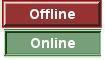

The ‘Feed Result’ tab confirms that the listing has been added to eBay and if it was successful shows the item number, cost and status.
If you are waiting for the ‘Feed Result’ to update, you should click away from the product (by selecting a different item) and back again to refresh the page.
The duration of time it takes to update your Feed Result depends on eBay it might take a minute or two or may take an hour.

To view all products with a feed error at once, use the advanced filter by clicking on Filter at the top of the window then select ‘Show articles with a feed error’. Click ‘OK’.
Once filtered, you can see which items have feed errors and then fix them. For example, you may have dragged and dropped an item into a top level category rather than into the correct sub category. This will be shown in the feed results area in red.
Then right click on the yellow ‘eBay Shop’ folder then select ‘Clear listing errors’ to re-send the items to eBay.
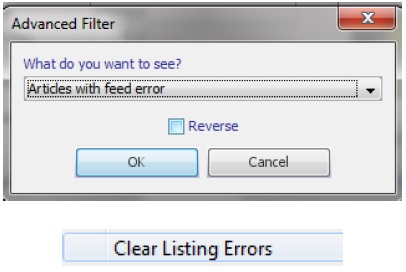
[su_divider]
How stock levels are managed by Connect
This explains how Connect will manage your stock levels across all channels when you sell an item on eBay.
When you sell an item on eBay, Connect will automatically adjust your remaining stock levels on the other channels.
For example, you have 5 mens shirts available through your website, eBay and Amazon. If you sell 1 on eBay, Connect will then update the available stock levels on all your channels to 4.
This 1 shirt has been ‘allocated’ to the eBay sale. Once you have pick, pack and dispatched it, then your physical stock levels will be reduced by 1.
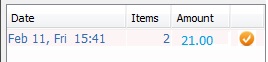
[su_divider]
Changing the look for your eBay store
Branding your eBay store differently to your main business
Some retailers want to have a different logo on their eBay store and on their eBay documentation (invoices). For example you might want to call your eBay store your Outlet.
You can do this by setting the ‘Selling Brand’. Selling brands can be set up and enabled to allow different logos to be printed on documentation. This enables selling on differently branded selling channels.
Please see the help-sheet on Setting Selling Brands.
[su_divider]
eBay Template Designs
Enhance your eBay store by having your own store front design. Please ask for details from IR sales team.
Personalised Store Front.
If you would like to personalise your eBay store front, you can go to eBay and design it from there. Or IR can design a bespoke store front for you. Please ask for details from our sales team.
Images are hosted on the multichannel image server (IR) so that you do not have to pay extra to host them on eBay.
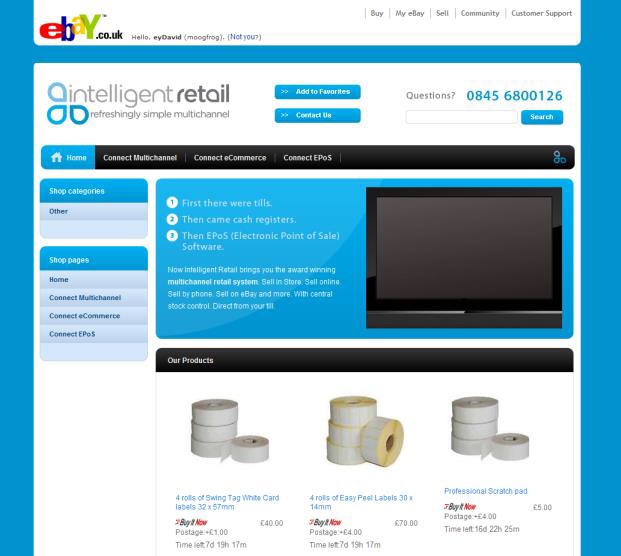
Personalised Product Templates
By default, your products will be displayed in eBay’s standard product template.
Retailers that sell different product ranges sometimes prefer to have different product templates. Again, you can set these up in eBay, or IR can design these for you.
Connect makes it easy for you to apply templates to different products.
Create a ‘Tag Set’ named ‘eBay listing templates’. The settings should be: Classification = Article, Status = Active, Type = Not Visible on website. Then Save.
Now the Tag can be ticked for each product or group of products. When these are displayed in eBay the product pages will show the relevant template. For more on creating Tag Sets see our Helpsheet: “Creating and using Tags”.
[su_divider]
How to Setup Store Categories
In your eBay store, you can set up a new menu of categories. This can be managed from Connect.
Create a Tag Set named ‘eBay shop IE custom categories’. Now add your Tags into this Tag Set with your required category names. For example, “Jar Candles”, “Votive Candles”.
Now you can add your items to these categories. Go to your eBay tree. Select the group of items you want in your first category, then select the tag you created above.
Connect now supports up to 3 layers of custom categories, so you can have Womens/Jeans/Wrangler. To do this you would create a Tag called “Womens:Jeans:Wrangler” and then “Womens:Jeans:Levis” etc.
Note: Try to avoid using ‘&’ symbols in the category tag names as this is not supported via Connect.
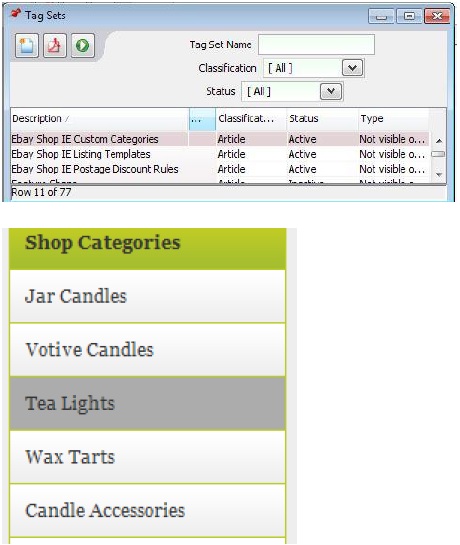
[su_divider]
Getting into the eBay habit
Typical Daily Process
On a regular basis it is worth checking your eBay shop.
Check for Feed Errors to ensure your items are listed correctly. Connect makes it easy for you to check multiple items at once. You can do this as indicated in Step 15 above.
This lets you work in batches not individual products to maximise efficiency.
Check your eBay tree for out of stock items, as these will not be listed on eBay. To do this you select ‘Filter’ ‘Articles in stock’ and tick ‘Reverse’. This shows all items out of stock.
[su_divider]
