This help-sheet guides you through using the ‘Pricing – Company Price Export Sheet‘ to export, update and re-import stock records in Connect.
Exporting Stock Records
From the back office, open the active stock tree and select the category of the stock you wish to export and update.
![]()
Click on the ‘Report’ button.
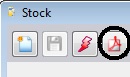
From the ‘Reports’ window choose ‘only selected rows’ and select the ‘Pricing – Company Price Export Sheet’ report.
Sort the report using the drop down menu beneath ‘Which Sort Order’.
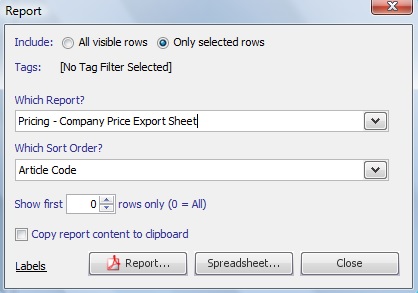
Click on ‘Spreadsheet’.
![]()
[su_divider]
Updating Exported Data using a Spreadsheet
Edit the data for each article in the spreadsheet.
Please Note: Do not edit any data in the ‘!us:vendor_article_id’ column. This column is used to identify the unique article and if removed will not update the stock record.
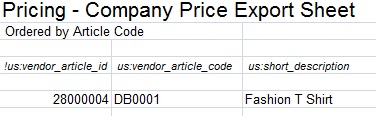
Remove the report title, all blank columns and lines from the spreadsheet.

Save the file in txt format.
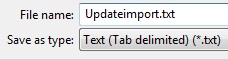
[su_divider]
Adding Additional Data to Stock Records using a Spreadsheet
Using the import template use the appropriate headers to add in additional information to update stock records.
Please request this from Customer Services.
![]()
Save the file in txt format.
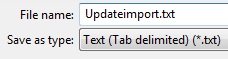
[su_divider]
Importing your Updated Stock Data into Connect
From the back office open the ‘File’ menu and select ‘Import…’
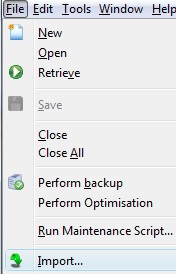
Click ‘Next’.
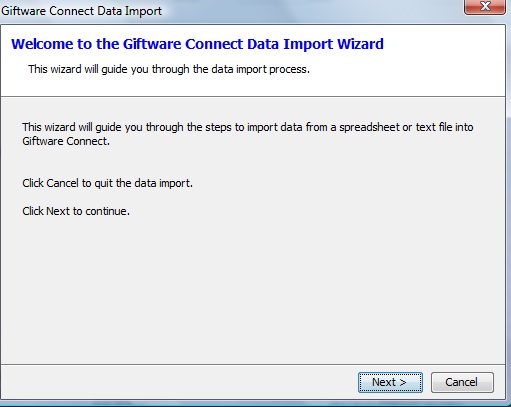
Click ‘Next’.
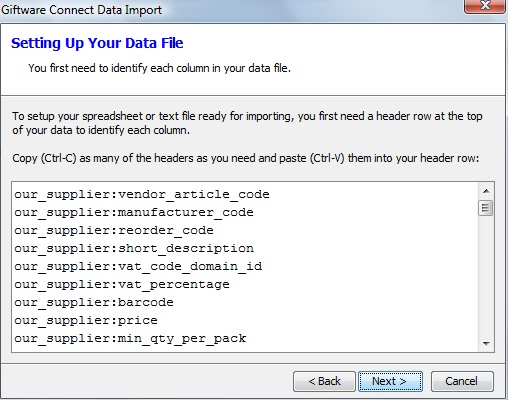
Click ‘Next’.
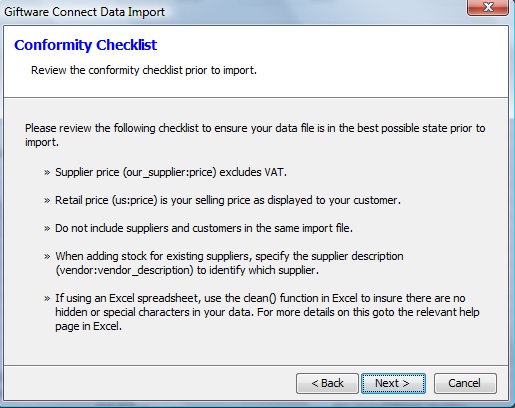
Tick the box to confirm that your data has been tested and click ‘Next’.
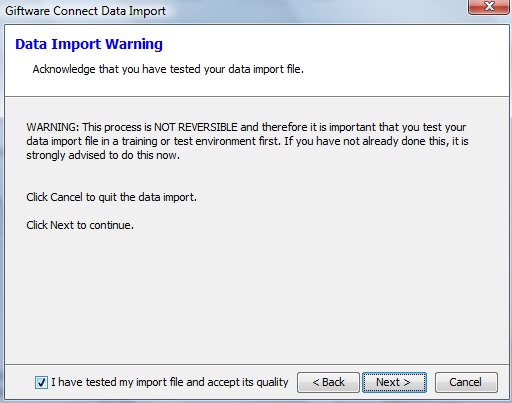
Click ‘Open’ and select the txt file to import.
Click ‘Next’.
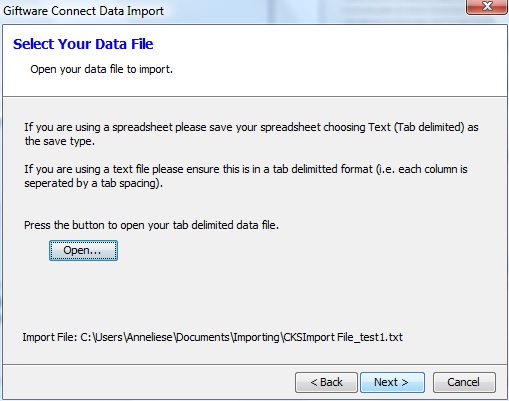
The import will start.
Once the import has completed click ‘Finish’.
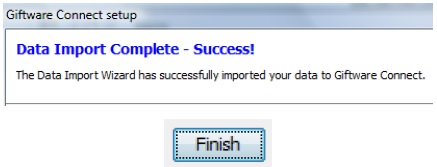
[su_divider]
