This guide will explain how to filter your stock tree by more than one filter.
Applying multiple filters
In the back office click on the word ‘Filter’
![]()
to open the ‘Advanced Filter’ popup window.
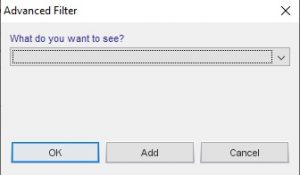
Select an option from the drop down menu. If you wish to only add one filter then click the ‘OK’ button after making your selection and the stock tree will be filtered to show the results of your selected filter. If you wish to filter by multiple selections then click the ‘Add’ button instead and then click the ‘Filter’ button again. Select your second filter option and click ‘Add’. The stock tree will be filtered to only show the products that fit all of the criteria you have selected.
![]()
