Gift Aid is a simple way for your charity to increase the value of gifts of money received from UK taxpayers.
How does Gift Aid work?
When a UK taxpayer gives a gift of money to a charity, they have already paid tax on that money. Because charities are generally exempt from tax, they can claim an amount from HM Revenue & Customs (HMRC) equal to the tax paid on that money by the donor. This repayment from HMRC is known as Gift Aid.
[su_divider]
Setting up Gift Aid in Connect
Click on the ‘Active Stock’ icon in the Back Office.

Right click on the ‘Active Stock’ folder and select ‘New’ and then ‘Group’.
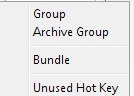
Name the new folder ‘Gift Aid’.
![]()
Press the ‘Enter’ key on your keyboard and then click the ‘Save’ icon.
![]()
Right click on the ‘Gift Aid’ folder and select ‘New’ and then ‘Unused Hot key’.
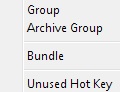
Click ‘OK’ when prompted
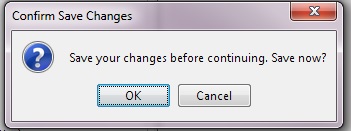
Select an unused Hot Key and click ‘OK’.
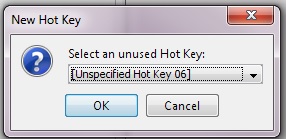
Right click on the ‘Gift Aid’ folder and rename the Hot Key ‘Gift Aid Donation’.
Note: the Hot Key will appear in red.
![]()
Hit ‘Enter’ and then click the ‘Save’ icon.
![]()
Ensure the correct VAT code is assigned to the Hot Key. This VAT code will be on the right hand side of the Active Stock tree.
![]()
Shutdown and then restart the Connect software for the Hot Key to be visible at the Till.
[su_divider]
Identifying Gift Aiders
This section will guide you through creating Tags to identify which customers are gift aiders.
From the ‘Tools’ menu click on ‘Tags’.
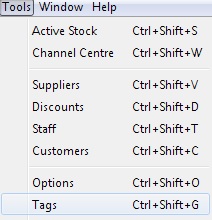
Click on the ‘New’ icon
![]()
Enter the ‘Tag Set Name’ as ‘Gift Aid Donators’.
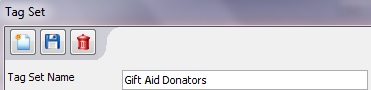
Set the ‘Classification’ to ‘Customer’.
![]()
Click the ‘Save’ icon.
![]()
Click the ‘New’ icon.
![]()
Name the Tag ‘Gift Aider’.
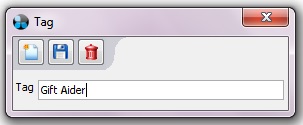
Click the ‘Save’ icon.
![]()
[su_divider]
Setting up a Gift Aider in Connect
The Gift Aider signs and completes the official HMRC form.
Create the Gift Aider as a customer in Connect. Go to the Back Office and click on the ‘Customers’ icon.

Click on the ‘New’ icon.
![]()
Populate the ‘Customer’ fields as required.
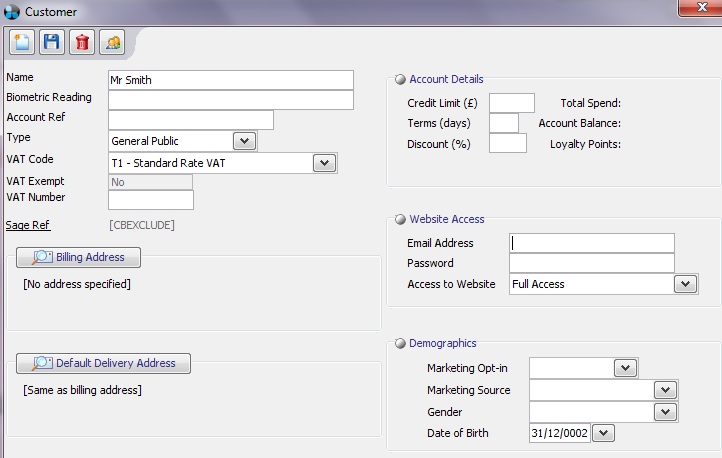
Click on the ‘Save’ icon and close the ‘Customer’ window.
![]()
Enter the customers name in the ‘Name’ field and press the ‘Enter’ key on your keyboard to find the customer in Connect.
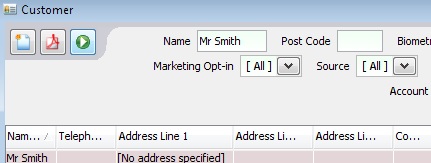
Open the Tags by clicking on the yellow arrow on the top right hand side of the Back Office.
![]()
Click on the Tag Set ‘Gift Aid Donators’. This will open the Tag ‘Gift Aider’.
![]()
Click on the ‘Allow editing’ icon.
![]()
Tick the ‘Gift Aider’ check box.
![]()
Click on the ‘Allow editing’ icon again.
![]()
[su_divider]
Giving to Gift Aid via a Till Transaction
When the Gift Aider makes a purchase, create the transaction on the till and then enter the value of the Gift Aid donation.
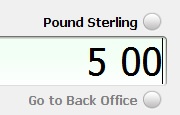
Select the ‘Hot’ key.

Select the ‘Gift Aid Donation’ Hot Key.
Note: The Gift Aid Donation will appear as another line in the transaction window on the till.
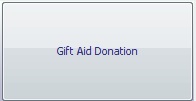
Go to ‘CLU’.

Search for the Gift Aider by entering the name into the ‘Name’ field and press the ‘Enter’ key on your keyboard.
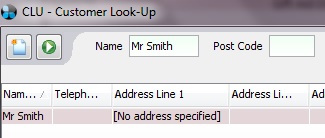
Highlight the customer row and click on ‘Assign to current transaction’.
Note: This action does not automatically Tag the customer in the Back Office as a Gift Aider. Please see the section ‘Setting Up a Gift Aider in Connect’.
![]()
Once the Gift Aider has been assigned complete the transaction by taken payment.
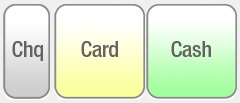
[su_divider]
Reporting on Gift Aid Donations in Connect
Identify the Quantity and Value of Sales under the ‘Gift Aid’ Category from the Till.
Go to ‘Readings’ on the Till by clicking on the button next to the number of transactions.
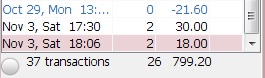
The ‘Readings’ will default to the ‘Sales Breakdown’ tab within ‘Summary’ for the current session.

Click ‘Print’ to generate a PDF copy of the ‘Readings’.
![]()
[su_divider]
Identify the Quantity and Value of Sales under the ‘Gift Aid’ Category in the Back Office.
Go to the Back Office and click on ‘Till Readings’ to open the ‘Company Till Readings’ window.

This ‘Company Till Readings’ will default to the ‘Sales Breakdown’ tab within ‘Summary’ for today.

Click ‘Print’ to generate a PDF copy of the ‘Till Readings’.
![]()
[su_divider]
Identify Individual Amounts of Gift Aid Donations.
Go to the Back Office and click on ‘Customers’.

Click on ‘No Tag Filter Selected’ to open the ‘Tags for Customer Filter’ window.
![]()
Select ‘Gift Aid Donators’ and tick the ‘Gift Aider’ check box.
![]()
Click ‘Apply’. The ‘Customers’ window will now be filtered by ‘Gift Aiders’ only.
![]()
Click on the ‘PDF’ icon.
![]()
Select your report criteria within the ‘Report Submission Options’ selecting ‘Customer Account Invoices –All’ under ‘Which Report?’.
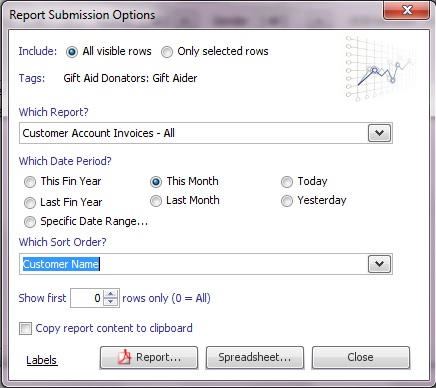
Run the report by clicking on either ‘Report’ or ‘Spreadsheet. . .’ depending on your preference.
![]()
[su_divider]
Identify Transaction where Sales were made against the ‘Gift Aid Donation’ Hot Key.
Highlight the ‘Gift Aid Donation’ Hot Key in the Active Stock Tree.
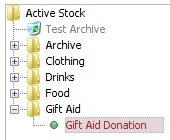
Click the ‘PDF’ icon.
![]()
Select the report criteria and set the ‘Which Report? to ‘Customer Sales List’.
![]()
Run the report by clicking on either ‘Report’ or ‘Spreadsheet. . .’ depending on your preference.
![]()
[su_divider]
