Some suppliers request that their products are excluded from Google Shopping Results.
This help-sheet will guide you through creating and applying tags to specific products to exclude them from listings on Google.
Creating A Tag Set
From the Back Office, go to ‘Tools’, Tags.
Ensure that the ‘Show Tags’ option is not ticked.
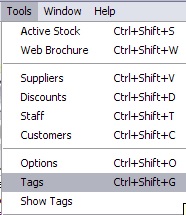
The Tags window will appear. Click on the ‘New’ icon.
![]()
Enter in the Tag Set Name as ‘Feed Exclusions’
Set the Classification to ‘Article’
Set the Status to ‘Active’
Set the Type as ‘Not visible on Website’
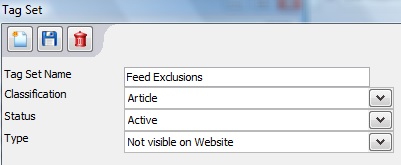
Select the ‘Save’ icon to save this new Tag Set.
![]()
Select the ‘New’ icon again to add Tags to the Tag Set.
![]()
The Tag window will appear. Enter ‘Google Shopping’ into the field name.
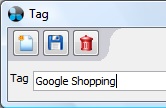
Select the ‘Save’ icon.
![]()
[su_divider]
Applying The Google Shopping Exclusion Tag
Go to go to ‘Tools’, Tags.
Ensure that the ‘Show Tags’ option is ticked. This will display the Tags window to the right of the screen.
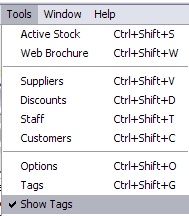
The new ‘Feed Exclusions’ Tag Set will now appear. To expand the tag set click on it once.
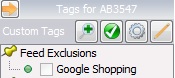
Select the article that you wish to apply the tag to then, select the ‘Allow Editing’ button.
![]()
The tick boxes will appear highlighted to allow them to be selected.
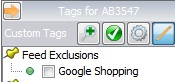
Tick the ‘Google Shopping’ Tag to exclude the selected article from listings within Google Shopping Results.
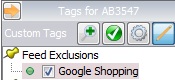
[su_divider]
