This guide is intended to change how the icons are presented to you in hospitality mode. This will allow you to make a simple configuration change to hide the text and banner on your icons.
Default View
By default, Cafe Connect displays all created icons with a banner background and the text of the product.
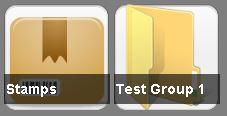
Before changing this setting, you will want to make sure you have assigned relevant images to your icons. You can do this by right clicking on your icon and selecting ‘Set Image’.
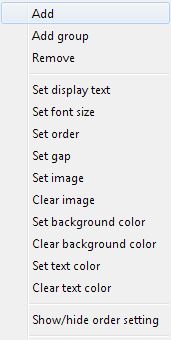
You will now have your custom icon with the banner and text still over the icon.
![]()
You can change this text and banner by going into the ‘Back Office’ of Connect and going to;
Tools > Configure > Configuration > Till Preferences > Hide Text and Background in Hospitality Mode
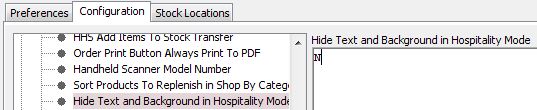
By default this option is set to ‘N’, you will need to change this to ‘Y’ and restart the Connect software for the changes to take effect.
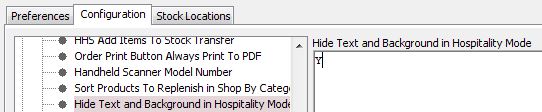
Upon restarting Connect, you will now notice that the Text and the Banner have disappeared.

[su_divider]
