This guide will walk through the steps to void an order, video is also available at the end of the guide.
Sometimes it will be necessary to void an order due to incorrect input or cancellation of a customer order.
This is done from the Till screen.
Retrieve the order by either typing or scanning the transaction number of the order/receipt in the white bar or alternatively double click on the transaction in the left hand transaction panels to recall the detail in the Transaction window on the right.
To start voiding the transaction we need to switch to Sales Order Mode. To do this :-
-
 Click on “Active Stock/Over Counter” button
Click on “Active Stock/Over Counter” button
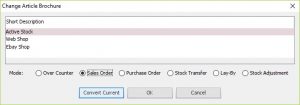 Select the mode “Sales Order”
Select the mode “Sales Order”
Click the “Convert Current” button
 Click “Yes” on confirm the action you have selected.
Click “Yes” on confirm the action you have selected.
- This will now display additional buttons in the middle of the transaction, ie. Print, Allocated, Pick, Pack, Despatch
 Click on the “Allocated” button to un-allocate the stock items and make them available again.
Click on the “Allocated” button to un-allocate the stock items and make them available again.
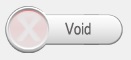
Click “Void” button
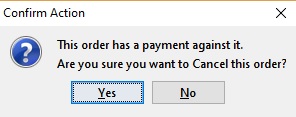 Click “Yes” to Confirmation the action. If a payment has been made to this order then it will automatically void the payment also.
Click “Yes” to Confirmation the action. If a payment has been made to this order then it will automatically void the payment also.
 Order has now been voided and all restored to zero. This show a red cross icon against the transaction in the transaction panel.
Order has now been voided and all restored to zero. This show a red cross icon against the transaction in the transaction panel.
[su_divider]
The below video will walk you through voiding/cancelling a transaction off of your Till.
For best quality, once the video is playing, hover over the video, on the bottom right of the video, click the first icon which is the settings cog, click ‘Quality’ and select 720p HD.
![]()
[su_divider]
