This guide will help understand how Interconnect padlock functions work.
The main function of the Interconnect icon is to allow local data to be synchronised (upload & download) between the data servers and the local machine, to always allow data to remain up to date on all licenses and on the web. (Note: This is heavily dependent if an internet connection is available or not.)
As long as Interconnect is running the information centrally should be no more than about 30 minutes out of sync. Having a machine that processing other channels like Web, Amazon and eBay can slow down the synchronisation time.
The action of taking sales is always given priority so if a till is particularly busy, Interconnect will pause so as not to interrupt the till operations.
If Interconnect icon does not exist at all, then please re-start Connect and this should re-enable Interconnect to continue running. If Interconnect icon still does not appear after a while, (ie. 20-30 minutes, as it does have an auto function to start itself, please do get in touch with our Support team as they will be able to assist in getting Interconnect up and running again.
Visibility of the icon
The Interconnect padlock should always be in the bottom right hand Windows icon tray. If the icon does not appear, click on the the up arrow and drag the icon to the Windows Tray.
![]()
Update Colour Status
During the day the icon will change colour accordingly, depending on what functions are being performed. This may happen from time to time but not all the time during the day.
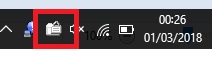 Light Grey / White – Interconnect is paused and not communicating, no action required as it will re-start on it’s own. If you want to manually restart you can do so my right-clicking on the icon and selecting Restart
Light Grey / White – Interconnect is paused and not communicating, no action required as it will re-start on it’s own. If you want to manually restart you can do so my right-clicking on the icon and selecting Restart
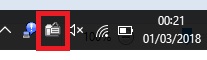 Grey – Interconnect is in between communications – this is normal
Grey – Interconnect is in between communications – this is normal
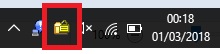 Yellow – Interconnect is busy communicating with server – this is normal
Yellow – Interconnect is busy communicating with server – this is normal
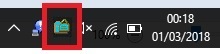 Blue – Interconnect is busy communicating with web server and looking for new web information – this is normal
Blue – Interconnect is busy communicating with web server and looking for new web information – this is normal
[su_divider]
