(Note: This is a Back Office function only. Available in Connect v5.79+)
Loyalty Points can now be manually adjusted up or down without having the need to process a specific customer assigned till transaction against it.
This will also offer a report to allow full auditing of the points that have been adjusted.
This is useful when you need to do the following:-
- Giveaway bonus points to specific customers as an offer
- Decrease points due to customer returns but do not want to process a transaction
- Corrections
Below is the steps on how to find this feature and report on it.
Process the Adjustment:-
From the Back Office, go to Customers module.
Find the customer you need to adjust the points on, double click on the record and click on the Loyalty Points as shown below:-
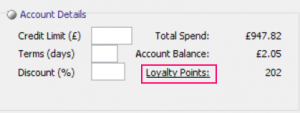
A pop up screen will show to allow entry of the details of the adjustment:-
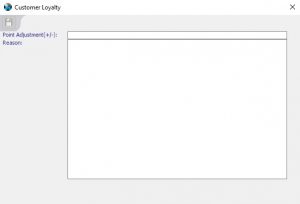
- Price Adjustment (+/-): Enter the amount of points to increment up or down (-), eg. 200 will increase the current value of points, -200 will decrease the value of points.
- Reason: Enter a descriptive reason why this adjustment is being made.
Click on on the Save icon to save the adjustment and the points will automatically be increased or decreased on customer account.
Reporting:-
Reports of all the adjustments made can be printed as follows.
- From Customer module, highlight specific customer or leave it for all, click on the PDF icon for reports.
- Select the drop down and choose ‘Customer Loyalty Point Adjustment Report‘
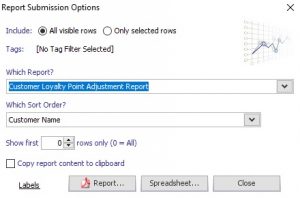
- Click on Report to run to PDF or Spreadsheet to excel.
Below is a sample of the detail to a PDF report

This displays the customer name, loyalty points value, reason entered, operator(staff member) and time/date stamp of the adjustment.
[su_divider]
