This document will guide you through how to process sales from your Amazon channel within the Connect
Multichannel Centre.
Pre-requisites
In order to process sales from Amazon Connect you will have already set up the Amazon channel within the
Multichannel centre by using the help sheet ‘Amazon Connect Setup Guide’.
Note: The orders will download to the licence that in enabled with Amazon first and then the orders will
synchronise to other licences on the same synchronisation level. It is advisable to select one licence to process
your orders from to avoid duplicating the processes.
[su_divider]
Processing Amazon Orders
From the till you will see the orders downloaded from your selling channel shown in the bottom left hand window of the screen.
You can tell where the order has been generated from by double clicking the order to open the transaction information.
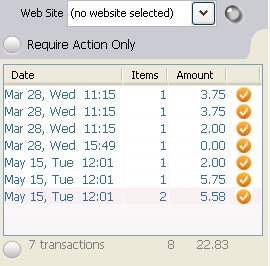
An Amazon order will show an ‘Amazon’ button on the top right hand side of the screen.
![]()
If the order shows that payment has been made then you can continue to process the order as in the steps below.
When the order shows the customers address as ‘pending’ and the customer already has an email address registered, this means that the customer has clicked on the ‘Commit to Buy’ option in Amazon and is yet to pay for the
transaction.
Once the order has been paid the till will update the address information and you can process as in the steps below.
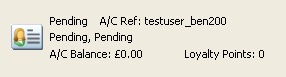
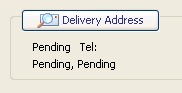
To process a paid order click on the buttons displayed on the till labelled ‘Print’, ‘Allocated’, ‘Picked’, ‘Packed’ and ‘Despatched’.

Clicking the ‘Print’ button will produce a picking note in a PDF format. This document also displays ‘Amazon’ in the top right hand side above your company address.
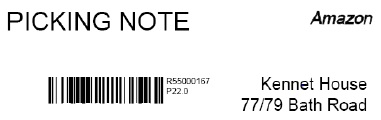
The ‘Allocated’ button will show bold when the items are allocated to the transaction.
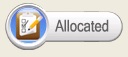
Once you have picked the items for the transaction, then click the ‘Picked’ button and it will show as bold.
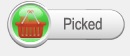
Clicking on the ‘Packed’ button will generate another window asking for Carrier Details.
Select the ‘Carrier’ from the drop down list and enter the ‘Tracking Number’. These details will update the transaction on Amazon for the customer to view.
If you do not have carrier information then you can click ‘Ignore’ to close the window.
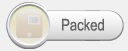
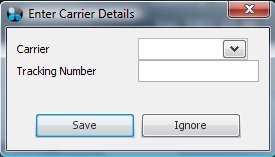
Clicking on the ‘Despatched’ button will update Amazon with the information that the item has been despatched to the customer and then the button will show bold.
Note: if you ignored the carrier details window previously, it may display again when clicking on ‘Despatched’.
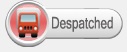
[su_divider]
Refunding an Amazon Order
To refund the payment to the customer you will need to process this through Amazon manually.
Once the refund has been sent via Amazon then you can update Connect by locating the transaction at the till and click on ‘SUB’.
![]()
Click ‘Rtn’.
![]()
Confirm the action in the window that appears if you are returning all items in the transaction.
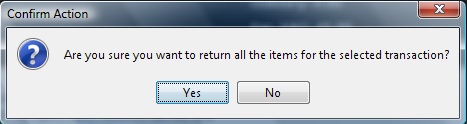
Click ‘Card’ or ‘Cash’ to process the return. This will adjust the till readings to calculate the return and also un-allocate the stock so your stock levels are correct.
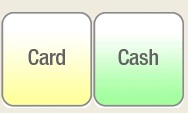
[su_divider]
