This document will guide you through how to process sales from your eBay channel within the Connect Multichannel Centre.
Pre-requisites
In order to process sales from eBay Connect you will have already set up the eBay channel within the Multichannel centre by using the help sheet ‘eBay Connect Setup Guide’.
Note: The orders will download to the licence that in enabled with eBay first and then the orders will synchronise to other licences on the same synchronisation level. It is advisable to select one licence to process your orders from to avoid duplicating the processes.
[su_divider]
Processing eBay Orders
From the till you will see the orders downloaded from your selling channel shown in the bottom left hand window of the screen.
You can tell where the order has been generated from by double clicking the order to open the transaction information.
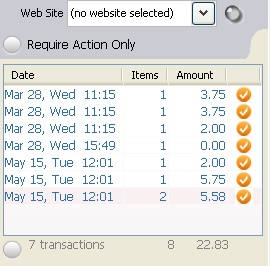
An eBay order will show an eBay button on the top right hand side of the screen.
![]()
If the order shows that payment has been made then you can continue to process the order as in the steps below.
When the order shows the customers address as ‘pending’ and the customer already has an email address registered, this means that the customer has clicked on the ‘Commit to Buy’ option in eBay and it yet to pay for the transaction.
Once the order has been paid the till will update the address information and then you can process as in the steps below.
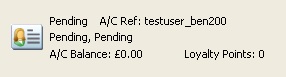
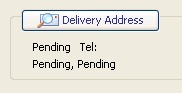
To process a paid order click on the buttons displayed on the till labelled ‘Print’, ‘Allocated’, ‘Picked’, ‘Packed’ and ‘Despatched’.

Clicking the Print button will produce a picking note in a PDF format. This document also displays ‘eBay’ in the top right hand side above your company address.
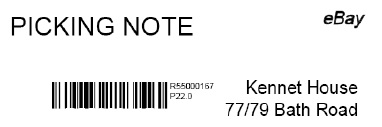
The ‘Allocated’ button will show bold when the items are allocated to the transaction.
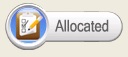
Once you have picked the items for the transaction, then click the ‘Picked’ button and it will show as bold.
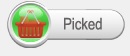
Clicking on the ‘Packed’ button will generate another window asking for Carrier Details.
Here you can enter the tracking number and this will then update the transaction on eBay for the customer to view.
If you do not have carrier information then you can click ‘Ignore’ to close the window.
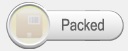
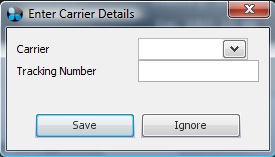
Clicking on the ‘Despatched’ button will update eBay with the information that the item has been despatched to the customer and then the button will show bold.
Note: if you ignored the carrier details window previously, it may display again when clicking on ‘Despatched’.
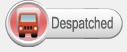
[su_divider]
Orders from Existing eBay Listings (Not Loaded via Connect)
When you have listed articles on eBay manually (not loaded them via the Multichannel Centre in Connect) and a customer purchases one of those articles, you will see an order at the till as you eBay account is now registered with Connect.
The order for articles that have not been added to eBay via Connect will show in the window on the left hand side of the till screen but may not have any information associated with them.
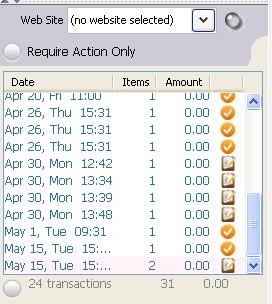
To display more information about these orders, until you are able to load the article to eBay via Connect, you can create a hot key called Channel Product.
Click ‘Go To Back Office’.
From the Back Office, click ‘Active Stock’ to show your tree.
Right click on the ‘Active Stock’ folder, hover over ‘New’ and click on ‘Unused Hot Key’.
![]()
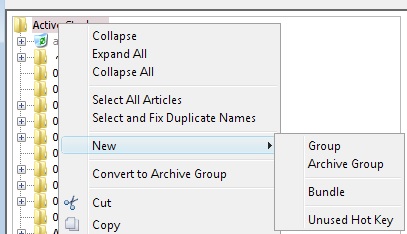
Rename the Hot Key to ‘Channel Product’ and hit enter. Then click on the save button.
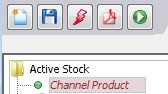
You will need to re-start Connect for the changes to take effect.
Once the ‘Channel Product’ Hot Key has been created the next order from eBay (not uploaded via the Channel Centre) will use the Hot Key and show more information such as a transaction number or customer username. The description of the article sold may be found in the ‘Extras’ column in the transaction.
You can then use this information to locate the transaction in eBay.

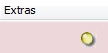
[su_divider]
Multiple Articles in a Transaction
When a customer has used the ‘Add to basket’ function in eBay to add multiple articles and then clicked ‘Commit to Buy’, Connect will group the articles together as a transaction to send down to the till.
Once the customer has proceeded to the payment step the order will update and then apply any discounts for postage.
Note: These discounts should be set up in your eBay account online.
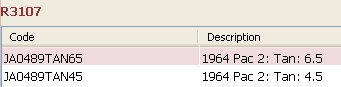
[su_divider]
Refunding an eBay Order
To refund a payment to your customer you will need to process this through eBay manually.
Once the refund has been sent via Amazon then you can update Connect by locating the transaction at the till and click on ‘SUB’.
![]()
Click ‘Rtn’.
![]()
Confirm the action in the window that appears if you are returning all items in the transaction.
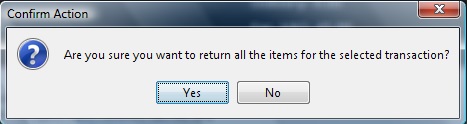
Click ‘Card’ or ‘Cash’ to process the return. This will adjust the till readings to calculate the return and also un-allocate the stock so your stock levels are correct.
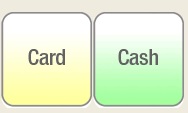
[su_divider]
