This guide steps you through refunding a customer if they have part paid on a transaction.
Retrieve the order by either typing or scanning the transaction number of the order/receipt in the white bar or alternatively double click on the transaction in the left hand transaction panels to recall the detail in the Transaction window on the right.
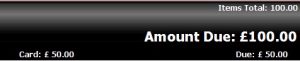
This will show the part payment and the payment owing.
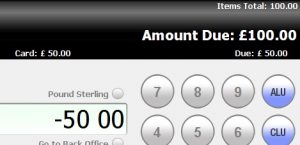
Enter in the deposit amount previously paid followed by a ‘-‘ (minus).
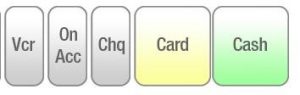 Select the payment type how it was originally taken, eg. ‘Card’ or choose another if crediting back in another method. This will update your till balance as this will deduct from takings.
Select the payment type how it was originally taken, eg. ‘Card’ or choose another if crediting back in another method. This will update your till balance as this will deduct from takings.
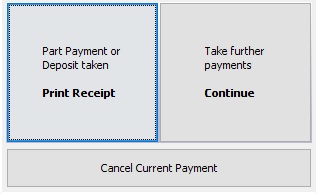 You will be prompted with the payment options window, select ‘Take Further Payments’ to continue issuing the further credits.
You will be prompted with the payment options window, select ‘Take Further Payments’ to continue issuing the further credits.
Or if final credit payment, select ‘Part Payment or Deposit Taken – Print Receipt’
This will then print a receipt for the customer to confirm all payments have been credited.
Continue using the above method to complete the split refund value for each payment type.
- Refunding Cash – Choose the ‘Cash’ button and the cash drawer will open enabling you to remove the cash.
- Refunding to Card – There is a choice of:-
- Using integrated chip and pin – Choose the button labelled ‘Card’ on the till. Follow the onscreen instructions given to complete the transaction.
- Using external chip and pin device – Process the refund on the external chip and pin device. Once cleared choose the button labelled ‘Card’ on the till
- Refunding by Cheque – Choose button labelled ‘Chq’ . The cash drawer will open enabling you to remove cheque book.
- Production of a Gift Voucher (Credit Note) – Choose the button labelled ‘Vcr’ -This will automatically generate a receipt barcode voucher (credit note) to give to the customer.
The transaction will now be cleared, ie. the Amount Due is same as transaction value and Payment received is now zero and the till will balance correctly for reconciliation on this day.
![]() Important: Transaction will display as zero on the left hand panel, keep this as is.
Important: Transaction will display as zero on the left hand panel, keep this as is.
![]() Tip: Add an iNote to the transaction for future reference that the part payments have been credited.
Tip: Add an iNote to the transaction for future reference that the part payments have been credited.
If the order & products is no longer required for the customer. Ensure the stock is also un-allocated, to do this:-
![]() Convert this over counter transaction to Sales Order.
Convert this over counter transaction to Sales Order.
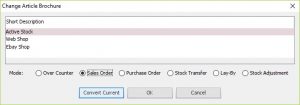

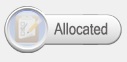 Ensure that the Allocated button is greyed out. If illuminated, click on on it to grey out.
Ensure that the Allocated button is greyed out. If illuminated, click on on it to grey out.
Note: Do not void this order otherwise the money received during the periods will not show on reports and this will cause discrepancies.
[su_divider]
