Keep Track of your Till
This document describes how to create No Sale Reason Codes and modify the default reason codes supplied with the Connect Platform.
[su_divider]
What are No Sale Reason Codes
No Sale Reason codes enable you to predefine (and therefore track) reasons as to why the No Sale button has been pressed on the till. The benefit of predefined codes is to ensure that full tracking is kept of who and why the cash drawer has been opened.
[su_divider]
Types of No Sale Reason Codes
- Declare amount being deposited into the till – This enforces that a value of money will be declared.
- Declare amount being withdrawn from the till – This enforces that a value of money will be declared.
- No monetary amount to be declared – This allows the till drawer to be opened without having to declare a value.
[su_divider]
Where to find No Sale Reason Codes
Click on ‘Tools’ in the Windows Menu Bar at the top of the Back Office window, then choose ‘Configure’ from the drop down list and the Systems Options window will open.
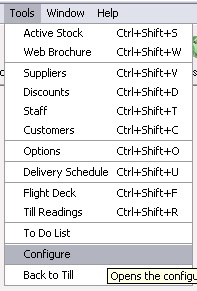
Click on the ‘Preferences’ tab.
![]()
Click on and expand the group labelled ‘No Sale Reason Codes’.
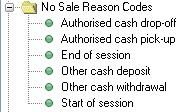
[su_divider]
How to add Additional Reason Codes
Right click on the group labelled No Sale Reason Codes and choose New.
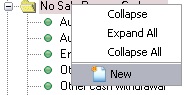
You will notice that a new code has been added labelled New Item. Remove the words New Item and label the No Sale Reason Code appropriately. Press the enter key to save new label. Press the Save Icon
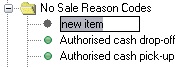
With your new reason code highlighted. Click on the down arrow to the right of the first field in the right hand window. You will notice the field is labelled with your new reason code.
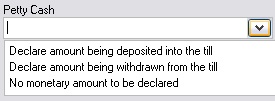
Choose the appropriate type of No Sale Reason Code
Chose one of the options in the drop down list.
Declare amount being deposited into the till
This enforces a value to be declared at the till when this reason code is selected.
Declare amount being withdrawn from the till
This enforces a value to be declared at the till when this reason code is selected.
No Monetary amount to be declared
This allows the reason code to be selected without a value at the till.
[su_divider]
How to Modify Reason Codes
Click on the No Sale Reason Code you wish to modify
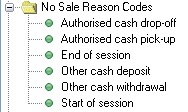
To change the No Sale Reason Code type, click on the down arrow to the right of the first field in the right hand window.
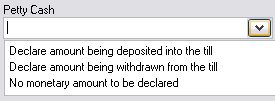
Declare amount being deposited into the till
This enforces a value to be declared at the till when this reason code is selected.
Declare amount being withdrawn from the till
This enforces a value to be declared at the till when this reason code is selected.
No Monetary amount to be declared
This allows the reason code to be selected without a value at the till.
[su_divider]
