To complete the integration between your website and PayPal account, Intelligent Retail will require two alphanumeric codes that can be found in your PayPal account. PayPal has yet to make these codes available from its regular account areas and therefore you will need to navigate to their developer portal to begin: https://developer.paypal.com
| 1 | Login with your PayPal business account details (https://developer.paypal.com). | 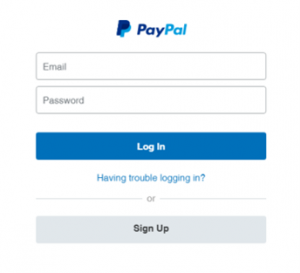 |
| 2 | Click ‘Dashboard’.
|
|
| 3 | Click ‘My Apps & Credentials’ in the left-hand margin.
|
|
| 4 | Click ‘Live’ at the top of the page.
This point is particularly important as you will see two buttons at this stage, one for ‘Sandbox’ and one for ‘Live’. The Live codes are those that are needed. |
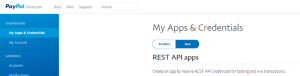 |
| 5 | Click ‘Create App’ button.
|
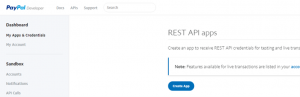 |
| 6 | On the ‘Create New App’ titled page, fill in App Name as ‘Intelligent Retail’ for future reference.
|
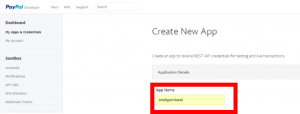 |
| 7 | Click ‘Create App’ button towards the bottom of the page. | 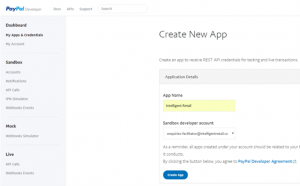 |
| 8 | You will see a section on this page called ‘Live API Credentials’, this will contain the ‘Client ID’ & ‘Secret’.
|
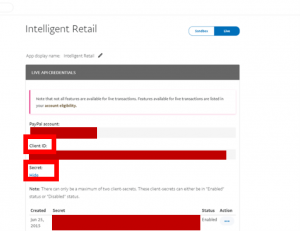 |
| 9 | Copy and send the ‘Client ID’ and ‘Secret’ codes across to Intelligent Retail, each in a separate message, perhaps one by replying to this message and the other sent in a separate email. |
