What are Stock Locations?
The Connect Platform enables you to create alternative stock locations to your primary site (i.e. shop). These locations could be warehouses, lockups, or even your stock cupboard. Quantities of stock can be held against these locations, when the stock is moved physically the movement should be replicated on the Connect Platform.
Use of Virtual Stock Locations
A virtual location could be created for display items which will enable to protect stock quantities which you do not wish to sell but want to track value of stock holding. Some businesses order stock which is being shipped in a container. By creating a virtual stock location of container, enables your business to sell this stock whilst it is still in transit.
Where to find Stock Locations
Click on ‘Tools’ in the Back Office and now choose ‘Configure’ from the drop down list. The Systems Options window will appear.
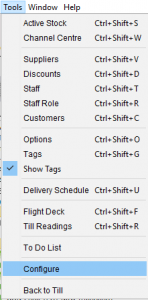
Click on the ‘Stock Locations’ Tab.
![]()
By default this window will show a list of sites that have been created for you on installation. Each site has a name, code, region and type.
Stock Locations Types:-
Physical Site: Head Office – This is the primary site and created on installation.
Physical Site – This is a physical site location which will appear if you have more than one software licence.
Virtual Site: Allow Sales when stock available – This type of stock location represents other areas of your business in which you hold stock. I.e. Storeroom, warehouse, display area etc. This enables you to sell stock from an alternative stock location when there are none available at the Primary Site (Head Office).
Virtual Site: Allow Stock Allocation always – This type of stock location is normally given to the site of Back Order. This allows allocation of stock during a sales transaction when you have no physical product in stock but will reorder from your supplier.
Virtual Site: Allow Stock Allocations when stock available – This type of stock location is normally given for container orders. This enables you to add stock to a virtual site when you know exactly what is on the shipment. Whilst it is in transit this stock (dependant on the quantities that you have added to the site) can be allocated to sales transactions.
Website – This type of stock location will be created on installation of a website.
[su_spacer size=”0″]
How to create/modify Stock Locations
Double click on the site with the type of Physical Site: Head Office
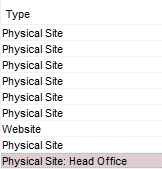
The Sites window will appear showing configuration settings for this site. Click on the New Icon.
![]()
A new Sites window will appear with empty fields.
Enter a name for the new site in the field labelled Name.
Enter a code for the new site in the field labelled Site Code. Max 5 Letters in capitals.
Note: For physical sites, ensure that the full address details are filled in as this will be required for ordering and website click and collect features.
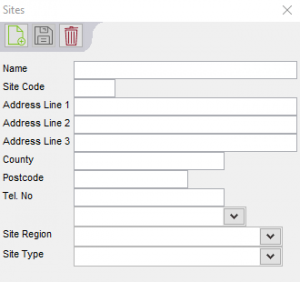
Click on the down arrow to the right of the field labelled Site Region. Choose UK Site.
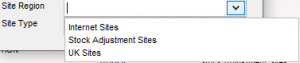
Click on the down arrow to the right of the field labelled Site Type.
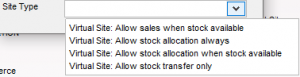
Choose a Site Type applicable to the site you are creating.
Choose one of the following:
Virtual Site: Allow sales when stock is available
Virtual Site: Allow stock allocation always
Virtual Site: Allow stock allocation when stock available
Click on the Save Icon.
![]()
Double click on the site with the type of Physical Site: Head Office
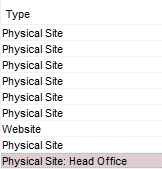
In the bottom half of the window you will notice that there is a list of sites in the section labelled Fulfilled By each with checkboxes. You will notice that any new sites created will appear in this list. Site 1 will always be the only Primary fulfilment site. For each site click on the checkbox in the column labelled Secondary where you would like sales to be fulfilled from, when where is no stock at the primary site.
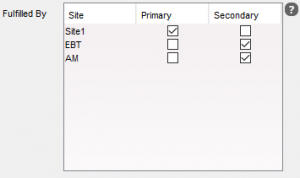
Click on the red cross in the top right hand corner of the Sites window to close it.
![]()
Click on the OK button in the System Options window to close it.
[su_divider]
