A Stock Adjustment allows stock to be allocated for different events. For example, stock could be moved from a store to a virtual site called “Summer Launch Marketing Event”. A Stock Adjustment would be raised at the till for this, which would provide a paper trail and reason for the movement of stock. This would decrement the stock at the store and increment the stock at the “Summer Launch Marketing Event” location. To put the stock back, a second reversal Stock Movement could be raised to move the stock back to the store.
A Stock Adjustment therefore provides a mechanism of moving stock between physical and virtual sites or from virtual sites to other virtual sites.
Setting up Virtual Stock Locations
You will first need to create your Stock Adjustment sites for the business. To do this;
From the Back Office Click on Tools > Configure > Stock Locations tab.
Click on any site and then click on the new icon.
Create all the relevant stock location you require, with the following 2 important settings;
• Site Region = ‘Stock Adjustment Sites’
• Site type = ‘Virtual Site:Allow Stock Transfer Only’
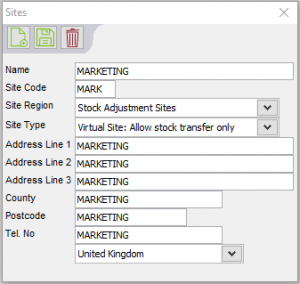
Continue to create any other sites required.
[su_divider]
Processing the Stock Adjustment
From the Till screen, click on the button next the mode of Till you are in.
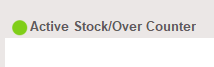
Select Stock Adjustment.
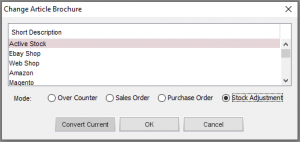
This will now start a SA (Stock Adjustment) type transaction
Check which site this will be moving the stock between:-
- From Site = Billing address
- To Site = Delivery address
Scan the relevant articles to this adjustment.
You can use the Extras (per line) or iNotes (at bottom of transaction) function to add more detailed notes of this adjustment.
[su_divider]
Printing
If you decide to print the adjustment note you should see it look similar to the one below.
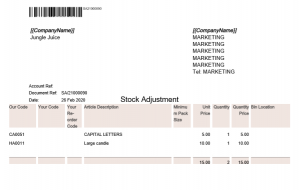
[su_divider]
Moving Stock Between Locations
Click on the Move button to start the stock movement.
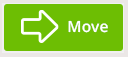
A confirmation screen will appear.
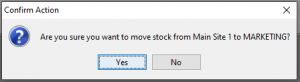
Confirm Yes to process the Goods Out. In this example it will go from Main Site 1 to Goods In-MARKETING – WARNING: This action is not reversible, so take care.
The status of each line is now indicated accordingly, OUT suggests that the stock has left the site (in this example Main Site 1), RCD suggests that the stock has been received at the other site (in this example MARKETING), which indicates that the stock adjustment is complete.
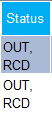
You can only process this once and a warning screen will appear should you click the Move button again.
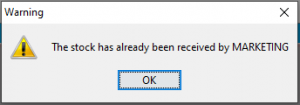
This completes the stock adjustment.
The stock holding is now shown in the Stock Adjustment.
[su_divider]
Reporting and Audit Trail
- Stock Adjustment Report:
Available showing full details of each line item per movement. - Stock Movement Report:
This shows the relevant Goods In and Out of each line between the two sites.
[su_divider]
