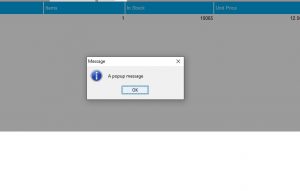Using tags, this will allow custom popup messages / prompts when scanning products at the till.
Creating till popup messages
From the back office select ‘Tools>Tags’ or press ‘Ctrl+Shift+G’ to open the tag sets window and look for a tag set called ‘Till Popup Message’.
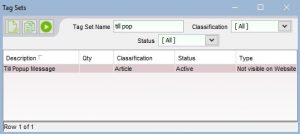
Double click on the name ‘Till Popup Message’ to open a new window where you can click on the ‘Add a new tag’ icon.
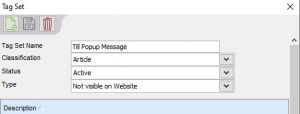
Add the popup message you would like till operators to see when scanning a particular article into a transaction. N.b – There is a character limit of 300 including spaces
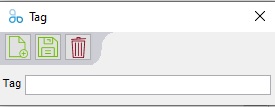
Once you have created the popup message you would like then you will need to restart Connect. Once restarted the Active Stock tag window will show your newly created tag set which you can then tag your products with. Details on how to tag products can be found in section 3 on this help guide Creating and Using tags.
![]()
Once an article has been tagged, when it is then scanned into the till a popup will display with the message you have entered.