This help-sheet will guide you through a simple process to keep track of stock that you transfer between any of your sites.
Goods Out
From the Active Stock Tree select the article you wish to transfer out.
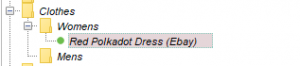
Select ‘Goods Out’
![]()
Select the goods out type as ‘Intersite’.
Enter the quantity of stock to be transferred.
Hit ‘ENTER’ on your keyboard.
![]()
The goods out are recorded in the table beneath.
![]()
Once all articles have been processed click on the ‘reports’ button.
![]()
From the report window select ‘Stock Movement Report’ from the drop down list.
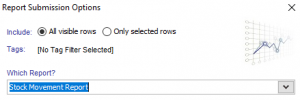
Select the date period.
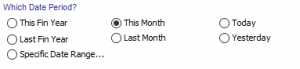
Select the site and the reason from the drop down menus.
![]()
Hit ‘Report’ or ‘Spreadsheet’.
![]()
Print the report to show the articles transferred.
[su_divider]
Goods In
Use the ‘Stock Movement Report’ from the Goods Out process.
From the Active Stock Tree select the article you wish to transfer in.
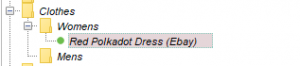
Select ‘Goods In’
![]()
Select the goods in type as ‘Intersite’.
Enter the quantity of stock to be transferred.
Hit ‘ENTER’.

The goods in is recorded in the table beneath.
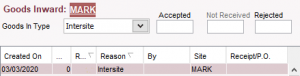
Once all articles have been processed click on the ‘reports’ button.
![]()
From the Report Submission Options window select ‘Stock Movement Report’ from the drop down list.
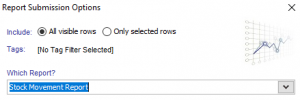
Select the date period.
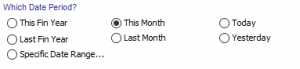
Select the site and the reason from the drop down menus.
![]()
Hit ‘Report’ or ‘Spreadsheet’.
![]()
Print the report to show the articles transferred.
[su_divider]
