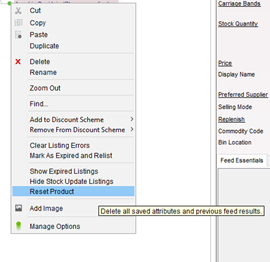Amazon are changing the way products need to be listed on their platform from 31st March 2025. This is a guide to use the new method of listing in Connect.
ASIN – Amazon Standard Identification Number
- Go to the Back Office area of Connect.
- Select Tools at the top and then ‘Configure’.
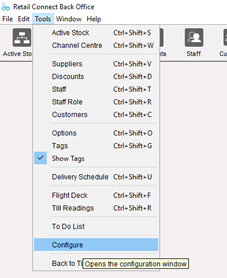
- Select the ‘Configuration’ tab on the ‘Systems Options’ pop up.
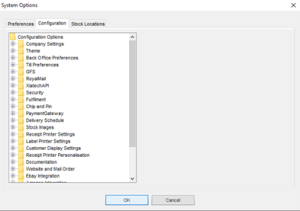
- Scroll through the option until you see ‘Amazon Integration’. Expand this and select ‘Use ASIN List Product’. Change the setting on the right-hand side to ‘Y’ and click ‘OK’.

- Restart your Connect Software.
- Once restarted, navigate to your Amazon stock tree and click on the ‘Enter SP-API Token’ button at the top.
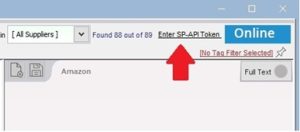
- This will open your web browser and take you to the following page.
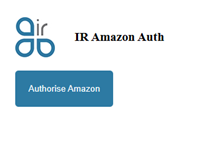
- Once you login to the Amazon account, the web page should show the auth token which you can copy paste to the ‘Auth Code’ field on the pop-up box in Connect. If the Seller ID field in the Connect pop-up box is not populated, then you can copy this from the web browser too.
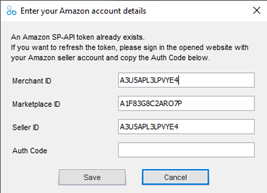
- If you also have eBay you will need to navigate to your eBay stock tree and click the ‘Settings’ button.
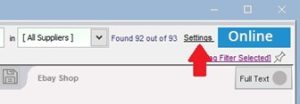
- This will open your web browser and take you to the following page.
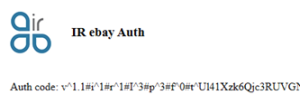
- Once you login to the eBay account, the web page should show the auth token which you can copy paste to the ‘Ebay auth token’ field on the pop-up box in Connect. Click save and restart Connect.
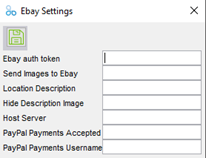
- Add your product to the Amazon category you wish to list in.
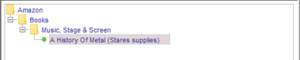
- The ‘Feed Essentials’ tab will now display the option for selecting if your product has an ASIN already on Amazon. If the product is not on Amazon, then you will need to manually create the product on Amazon to get an ASIN and then come back to enter it in this field.
**Please note that if you have a product with options then each option will have its own ASIN**
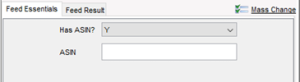
- To locate the ASIN of the product you can either search for the product on Amazon and find the ASIN in the details on the product page or alternatively go to your Amazon inventory and click ‘Add a variation’ or ‘Add a product’.
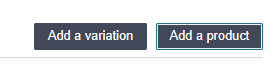
- Search for the products barcode and click on your product in the search results. If your product is on Amazon, you should then see various details including the ASIN.
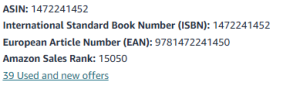
- Copy the ASIN to this field in Connect and save the change, making sure there are no spaces.

- If you need approval to sell the item, you will see this error. You will need to seek approval via Amazon directly as we are unable to assist with approval requests.
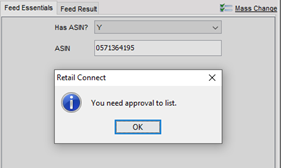
- If the listing is successful, you will see a ‘Success’ message pop up and the Feed Result tab will show a successful listing.
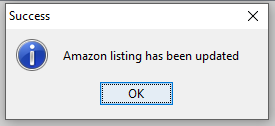
- There is no change to how you process orders or stock movements in Connect. These will also update to Amazon in the same way.

- For existing products on Amazon listed through Connect. It is possible to delete these on Amazon and then relist them in Connect using the new method. To do that you would need to delete them in Amazon directly and then in Connect find the article in the Amazon stock tree. Right click on it and select ‘Reset Product’. This will revert the product and you can go back to section 7 to list the product again.**Please note that it is possible Amazon requirements have changed since the product was first listed so things like approval may be needed to relist your item. This may also affect the sales history of that item within Amazon**