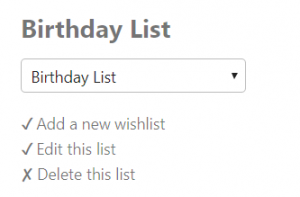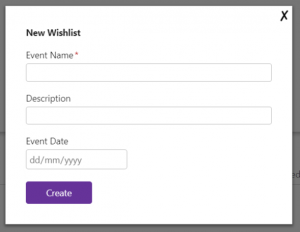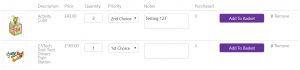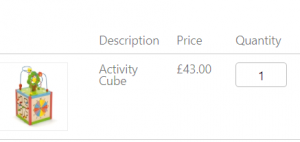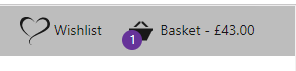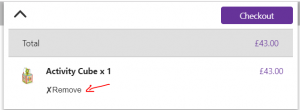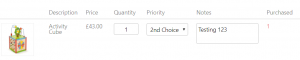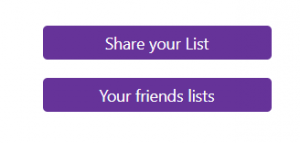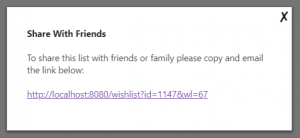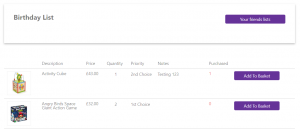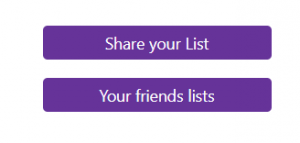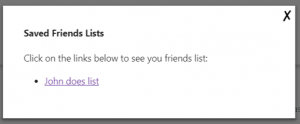Once signed in to the website a new icon will appear at the top of the screen to allow the customer to go to their wishlist page:
All previously made wishlists appear in a drop-down list. The currently selected wishlist can be seen in bold text above the drop-down box.
If the customer has never created a wishlist before the website will automatically create a wishlist called ‘My Wishlist’ with zero content. This can be renamed by the customer at any time but will allow new users to instantly add things to a wishlist with no set up.
Clicking on ‘Add a new wishlist’ will bring up a dialogue box allowing customers to add a new wishlist. Similar pop up boxes appear for ‘Edit’ and ‘Delete’. Please note that deleting a wishlist will also delete all contents of that list. There is also an option to add a text description to the list and specify the date the event will take place.
The website automatically detects what wishlists a customer has created and allow them to add a product directly to the wishlist from the product details page. Clicking on the ‘add to wishlist’ link on the product details page brings a pop-up list allowing you to add the product to any of your wishlists. If no wishlist exists, the default list ‘My Wishlist’ will appear. Please note that the ‘Add to wishlist page’ does not appear unless the user is logged into their account.
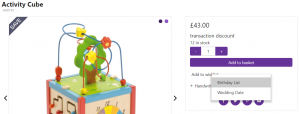
If the customer is signed in and looking at their own list then they will have the options to change the ‘quantity’, ‘priority’ and ‘notes’ associated with the wishlist. Clicking on the icon will take them to the product page to view more details about the product. They can remove the item from the list by clicking on the ‘remove’ link and clicking on the ‘add to basket’ button transfers a wishlist item to the basket.
Adding an item to the basket will remove it from the wishlist and update the basket total.
If the customer decides to change the quantity or merely removes the item from the basket it will be returned to the wishlist. This also happens if the item was put into the basket and then deleted from the wishlist. The delete item will re-appear in the wishlist on cancellation.
Once a product has been purchased it will appear on the wishlist quantity purchased. The customer can still update the quantity requested (in case they decide they need more or less than they originally thought) but the purchased quantity will always remain. The only way to remove it is if the customer decides to delete the entire item from their wishlist.
Note that only signed in users can remove or change the quantity values of their own wishlist. Nobody else viewing their wishlists can change, rename or delete anything. All other users can do is purchase an item which will update the remaining quantities in relation to purchases.
Share Links
Currently the share link feature doesn’t email anyone. This is due to GDPR as we do not want email addresses being automatically added to a mailing list.
To view a wishlist the user can click on the ‘Share your List’ button and it will provide a link anyone can use to see your wishlist.
When other people use this link, they will see a slightly different version of your list. It just shows them just the single list that you sent. So, they will not be able to look at your other saved lists. Notice also that they cannot change the quantities or remove items from the list. The only thing they can do is add an item to the basket.
Adding or removing an item to the basket will update the wishlist accordingly and purchasing the item will update the purchased column.
Your friends Lists
The ‘Your friends lists’ button keeps track of other peoples wishlists. So, if someone has sent you one or more wishlists to look at, you can find them quickly by clicking this button.