This document outlines the setup and process of importing purchase orders via a specific
formatted tab delimited .txt file into Connect.
SETUP
This needs to be done as a once off on all the licenses that require ‘Import Purchase Order’ function to be
active/visible within the Back Office menu.
Close Connect software down completely before commencing the steps below:-
| 1 | Go to Windows File Explorer and browse to the folder C:\IR Connect\Live, find file ic.ini and right click to edit with notepad. (Note: If ic.ini does not exist then open notepad and save one into the same folder with the exact filename, ie. ic.ini) | 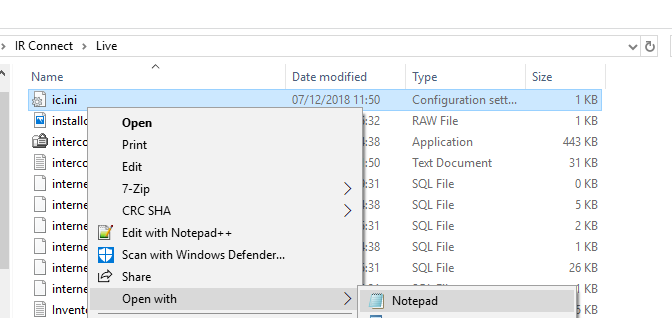 |
| 2 | Go to last line in the file and insert the text exactkly as below: EnablePOImport=Y | 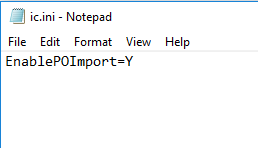 |
| 3 | Close the Notepad window and open Connect > Back Office This should now activate the menu option. Refer to next section to get the file ready for import. | 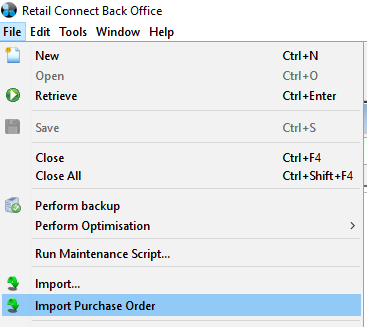 |
IMPORT FILE LAYOUT
You can import purchase order information from a spreadsheet directly into your Connect software. All you
need to do is format the spreadsheet in a way that Connect will understand it. This section describes how to
do this.
If you have a spreadsheet that has simple formatting on it then you can keep the existing spreadsheet and
paste the Connect headers over the top. If you have a very heavily formatted spreadsheet with suppliers’
graphics on then it may be quicker to cut and paste the data into our pre-prepared spreadsheet which has
been supplied with this help guide.
Open your original supplier order file in excel and insert a blank header row, and copy the header fields to
each appropriate column as described in the fields as per tables below.
Alternatively use the template supplied with this help guide and copy the supplier information into the
columns accordingly.
Ensure that the first row is the header fields row and the second row is the start of your data. Remove any
unwanted rows and columns if you want. Columns that do not correspond to the specific field names will be
ignored on import.
IMPORTING PURCHASE ORDER DETAIL plus PRODUCT DATA IMPORT
You may create a file which allows the purchase order details and new product data to be imported and/or
existing products updated all in one import file.
You may use any or all standard stock import fields to update the product data accordingly.
Refer to the attached PURCHASE ORDER + PRODUCT DATA FILE-EXAMPLE.XLS as an example reference.
Note: If using this file format, after successful import re-start Connect for the stock tree to refresh so the
products imported are then visible and ready to be used.
TABLE OF COLUMN HEADER FIELDS
Please note rows highlighted in M are Mandatory for successful imports. All others marked as O are optional.
IMPORTANT: Using the ! (Exclamation mark) before a field name does a verification check to see if the
information exists within Connect first, if the supplier or product info field does not exist then the file will fail
to import.
Refer to Purchase Order Import Template.xls for detail and sample data.
| M | !vendor:vendor_description | Supplier Name, place the supplier name exactly as created within Connect in the Supplier module. IMPORTANT: Supplier name must exist before the import of the purchase orders can be done, unless importing PO and Product Info in one swoop, refer to notes below. |
| M | ! – Use an unique product field which identifies the product to be added to the purchase order. Below are some examples of the field types that can be used where the data resides in the relevant Connect fields so it can be used to reference to. Use accordingly to suit the information received from supplier and matches to product setup in Connect:- | |
| M | !us:vendor_article_code !our_supplier:barcode !us:barcode !Our_supplier:vendor_article_code | Article Code Supplier Barcode Barcode Supplier Code |
| M | EXTERNAL_TRANS_REF | IMPORTANT: This is the External PO number. Used to avoid import of the same PO again and also to group all the items into the correct Purchase Order, this can be an alpha-numeric field. |
| M | SITE_ID | This is the site id of where this order belongs to and will be visible and available on the first license linked to the specific site, ie. Till 1. Refer to your site specific of where the order is to be imported for. |
| M | TRANSACTION_DATE | Date of the Order. Used to avoid import of the same PO. |
| M | QTY | Unit Qty – Formatted as a numeric field, not currency symbols |
| M | UNIT_PRICE | Unit Price of Product – Formatted as a numeric field, not currency symbols |
| O | QTY_PRICE | Total Line Price, ie. QTY multiplied by UNIT_PRICE – Formatted as a numeric field, not currency symbols. Optional, if this not used the UNIT_PRICE will be used. |
O | DELIVERY_DATE | Expected Delivery date of the order – Optional, but if you have it, place in the import file as this appears in Purchase Ordering reports. |
