This is a guide to exporting your products from the various channels within the Channel Centre in the back office and then re-importing them with new or updated price information.
Contents;
- Exporting the Products
- Re-Importing the Products
Step 1 – Exporting the Products (The process is the same for all Channels)
Select the channel you wish to update using the tabs at the bottom of the Channel Centre window

Before you change any details, you’ll first need to export your current products. To start with filter to the products you wish to change in the Channel you have chosen. You can do this using any of the filtering methods such as the supplier filter or the search.
Alternatively, if you want to export all products make sure no filters are currently on.
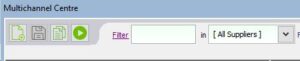
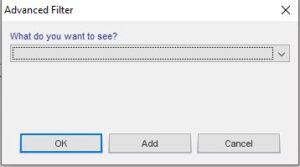
Now you’ve filtered to the relevant products (or all products) you’ll need to get to the report submissions window. To do this click ‘File’ and ‘Print Report’ or press ctrl + r whilst the stock tree is open and selected.
Alternatively, you can select certain products or categories by highlighting them (hold ctrl and click to highlight multiple) and the follow the same process to open the report.
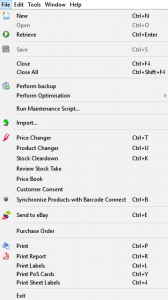
Now you’re in the report submissions window you’ll need to select the ‘Pricing – Channel Price Export Sheet’.
Select all visible rows if you want to do everything or just what you have filtered. If you selected certain categories/products, then do only selected rows. Click spreadsheet to export the list.
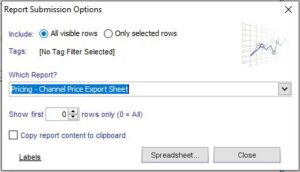
Please note that if you haven’t had any import training or used importing via a Spreadsheet before that you may need some assistance on the next steps. If you do have any issues just give the helpdesk a ring on 0845 68 00 127.
Step 2 – Re-Importing the Products
Now you’ve got your list of products you’ll need to remove any blank or excess rows at the top.
Start by removing row 1 containing the title of the report, just delete this as it is not needed and will cause the import to fail.
![]()
Now make the adjustments on the spreadsheet you wish to update in you chosen channel.
Please note that individual products and master products will need to use the ‘channel:override_price’ column to enter override prices.
To change option prices you will need to use the ‘channel:price_adj’ column and enter the adjustment to the price you wish to adjust the option price by.
The ‘channel selling price’ column shows you the selling price of the article on the channel at the time of the export. This does not update as you make changes.
![]()
Once you have made your changes, the next step is to delete any columns that you don’t need in order to update your price changes to the products in Connect.
The only columns you will need to keep so that the update import works correctly are Column A ‘channel:channel_name’ and Column B ‘!us:vendor_article_id’. Removing or altering the header or data in either of these columns could cause updates to your existing product data that might not be rectifiable.
For example, if you wish to only update the override price, once you have amended the spreadsheet we’d recommend deleting all the other columns apart from ‘channel:channel_name’, ‘!us:vendor_article_id’, ‘vendor article code’, ‘description’ and ‘channel:override_price’.
If you have multiple products and are updating the override price on some and the price adjustment on others then you can leave both of these columns in place.
The reason you keep the vendor article code and description is so you know which product you are changing.
![]()
Now your import is ready you’ll need to save the spreadsheet as a text tab delimited file. Most spreadsheet programs will offer you this format.
You can save this file in any location you like but make sure to take note of where you have saved this.
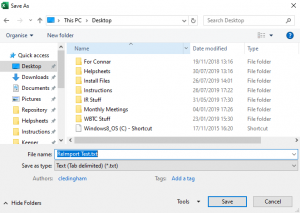
Now you’re ready to import your new file. We recommend doing any import in the training till before you do it on your live data so you can properly test that it does what you are aiming for. To do this your training till may need updated if the database doesn’t include the products you’re changing, the helpdesk can update this for you.
Once you’re happy with the import go onto your live back office and click ‘File’ then ‘Import’.
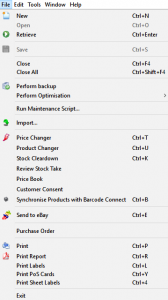
You can just click ‘next’ through the next three windows.
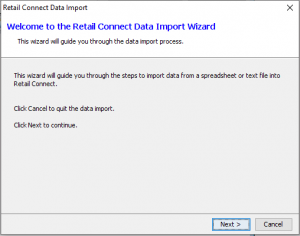
If you’re happy with your imports quality and have tested it you will now need to tick the ‘I have tested my import file and accept its quality’ tick box.
Click ‘next’.
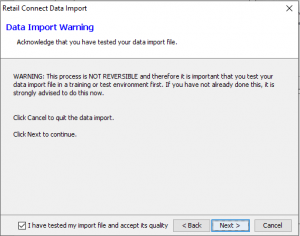
Click ‘Open’ and browse to your import text tab delimited file. In this example the file is saved on the desktop and is called ‘Import Test’.
Once you have selected the correct file click ‘Next’.
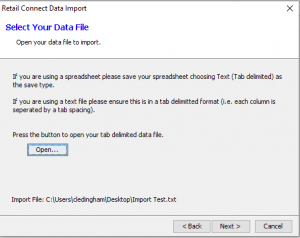
You will now see a window like the one in the screenshot and have imported your file with the updates/changes.
At this point you can now just click ‘Finish’.
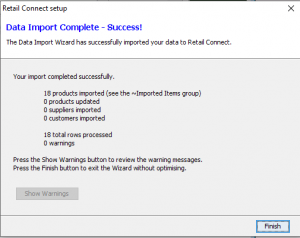
If you need any help or clarification during any of these steps feel free to give the helpdesk a call on 0845 68 00 127.
